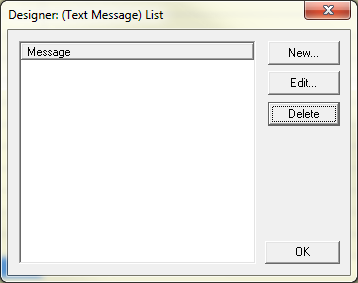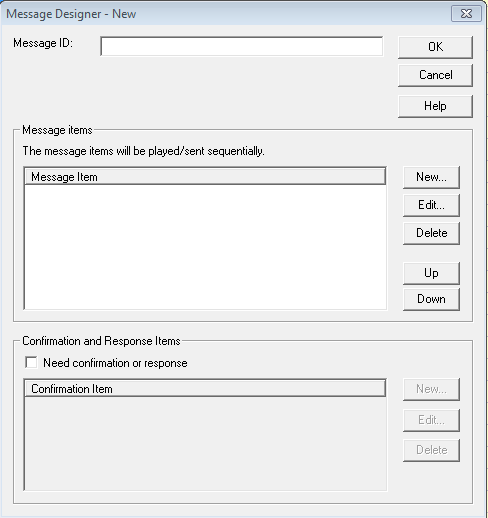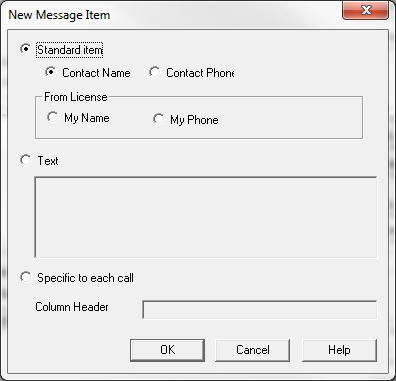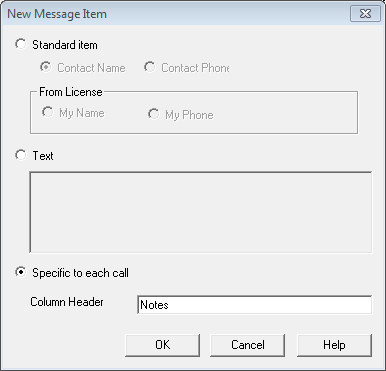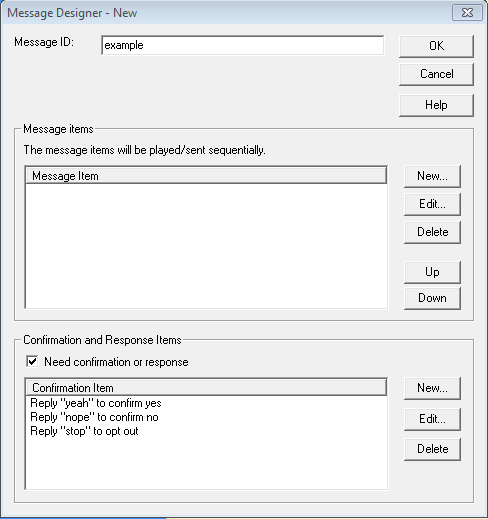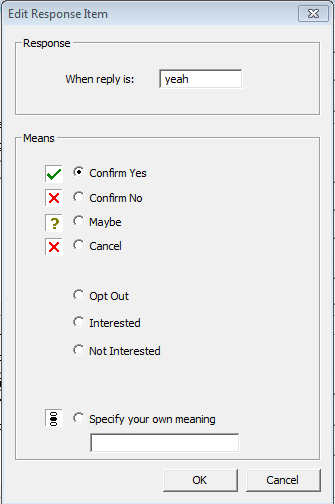Message Designer
Message Designer allows you to create a customized message for broadcasting. For example, you can play different customized messages for different people or you can play differing messages for when an answering machine picks up as opposed to when a person picks up the line.
You use the Message Designer window to customize a message for broadcast. You can access the Message Designer from the tab ->
When you use Message Designer to customize a message, you are in fact designing a message template. Select the new message template when creating a new call list.
Each message is composed of a list of message items played sequentially. A message item can be any one of the following:
- My Name listed in the user license
- My phone number listed in the user license
- Contact name of a phone number in the call list (a single row)
- Contact phone number from a listed number
- Fixed text item
- Variable item specific to each row
Use a message specific item
To customize or personalize each text message you can use recipient specific messages or contact names.
In the dialogue of you can create a new item that is specific to each call. This type of item will cause the program to add a new column to the spreadsheet. For example, if you want to include a special note for each call, in click to invoke the dialogue. Select then in the Column header type in in the text field. Click . When a new call list is created based on this message, a new column called will appear along with the and columns. Type in any notes you want in the column for each call. The notes will then be included for each text delivered.
Recording a response from customers
When designing your custom message it is also possible to record customer input. Check
Click to open a new window where you can choose how to record responses to your broadcast.
Here you will have multiple options to choose from. To start, you can enter a response to expect. Then, you can choose what this response mean. There are several options available:
- Confirm yes
- Confirm no
- Maybe
- Cancel
- Opt out
- Not Interested
- Interested
- Specify your own meaning, input your own text to customize what this response means.
Keep in mind when selecting a message for broadcast that utilizes this feature BroadcastBySMS will automatically change the columns of your spreadsheet to match the selected message.
Change broadcast message
You can change the broadcast message by selecting -> and then choose the desired message.
Please note that some message types are not compatible. For example, one message might require a column named while another message might require a differently named column. BroadcastBySMS will automatically convert the call list to match formerly incompatible messages. It is wise to save the call list before selecting a new message.