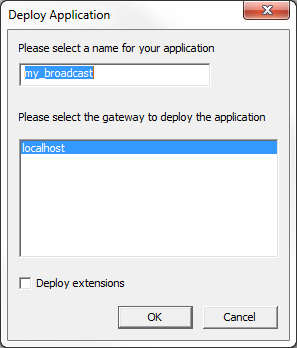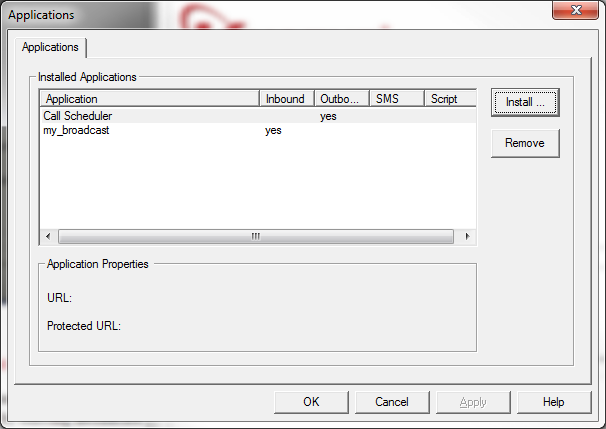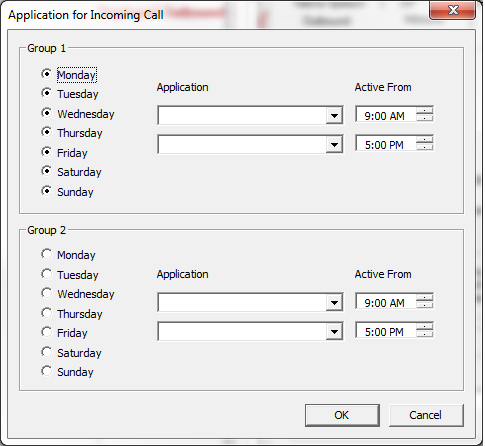IVR Tutorial Lesson 1: Deploy Application
The IVR application defined so far, though simple, is a complete application that can be deployed and used.
Validate Application
Click the button
 on the program toolbar. This brings up a window that will display any errors in the program, if there are any errors. You have to validate the design and fix
all errors before an application can be deployed.
on the program toolbar. This brings up a window that will display any errors in the program, if there are any errors. You have to validate the design and fix
all errors before an application can be deployed.
Deploy Application
Once validated, click the deploy button
![]() on the toolbar. This is the same icon used for Voicent
Gateway. Click the button to deploy the application to Voicent
Gateway. Name the application my_broadcast and
click the button.
on the toolbar. This is the same icon used for Voicent
Gateway. Click the button to deploy the application to Voicent
Gateway. Name the application my_broadcast and
click the button.
Restart Voicent Gateway
Now restart Voicent Gateway to have the new application take effect. To restart, click the gateway icon from the Windows toolbar notification area, press the button and then press the same button (now labeled ) again.
You can check all deployed applications in Voicent Gateway. Open Gateway, select the tab then select
*** Please make sure that answering incoming call is enabled. ( -> -> -> )
If you have multiple inbound applications installed, please make sure the "my_broadcast" application is your default application to answer incoming calls.
If you have multiple IVR applications, such as a weekday IVR application and a weekend IVR application, you can set them up by selecting -> -> -> from the gateway main menu.