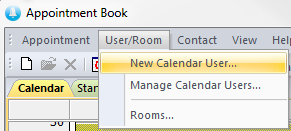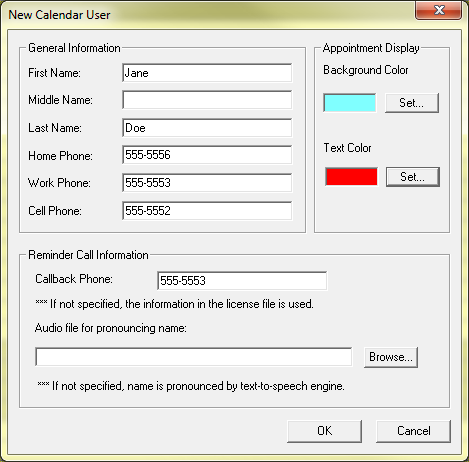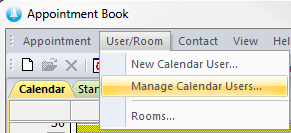Multiple Users
New User
Before you can add new users you must acquire a multi-user Enterprise Edition license for Auto Reminder. To add a new user, click on ->
Fill in the name and phone numbers of your new user. If you are going to have multiple users you may want to change the and of the appointment display for new users. Any new appointments made with this particular user will show up on the calendar with the chosen background color and text color. Using this option makes it much easier to instantly identify which user is handling which appointment.
Under you can choose the for this particular user. As the dialogue window notes, if you don't input a phone number here the callback number will default to the phone number that is listed in the license file. You can use an audio file for pronouncing this user's name if you have one or you can leave this field blank. The user's name will then be pronounced by the built-in text-to-speech engine.
Manage Users
To easily view and organize your previously created users you can go to ->
This will display the users that are currently registered as users for this calendar. From here you can click on to bring up the same new user window as above and add another user to this calendar. where you can modify the information of one of your users and will remove an existing user. Click when finished.