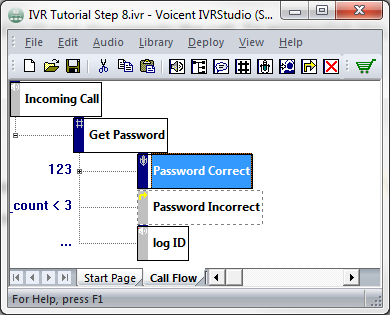IVR Tutorial Lesson 2: Test Lesson 2
The finished call flow diagram is shown below.
Validate and Deployment
Validate the application and submit it to Voicent Gateway as shown in Lesson 1. Use the same name for the application deployment name. When prompted, choose to overwrite the previously deployed application.
Test Lesson 2
Once deployed, you can call in to test the application. The following is a typical session:
- Caller: call in
- IVR: answer the call
- IVR: "Welcome to my broadcast service. Please enter your password followed by the pound key"
- Caller: 1111#
- IVR: "Your password is incorrect"
- IVR: "Welcome to my broadcast service. Please enter your password followed by the pound key"
- Caller: 2222#
- IVR: "Your password is incorrect"
- IVR: "Welcome to my broadcast service. Please enter your password followed by the pound key"
- Caller: 3333#
- IVR: disconnect call
What's behind the scenes
The following explains how the IVR application controls the above interactions.
- Caller: call in
- IVR: answer the call
-Incoming Call element is active. Variable password_count is created and the value is set to 0. No action is needed so the program transitions to Get Password element. - IVR: "Welcome to my broadcast
service. Please enter your password followed by the pound key"
-Get Password element is active. First, all defined actions are executed. Here the set variable value action is executed. The value of password_count is incremented and the value becomes 1.
-The system then plays all defined prompt items; since it is a digits element, it waits for caller input. - Caller: 1111#
- IVR: Your password is incorrect
-Since the condition of the first transition (password equals 123) is not satisfied, the second transition is used. The condition of the second transition is password_count < 3, which is true when password_count is equal to 1.
-The second transition changes the active element to Incorrect Password. The prompt of that element is played. Since it is a jump element, the system changes the active element to the target element Get Password. - IVR: Welcome to my broadcast
service. Please enter your password followed by the pound key
-The Get Password element is active. First, all defined actions are executed. In this case, the set variable value action is executed. The value of password_count is incremented and becomes 2.
-The system then plays all defined prompt items. Since it is a digits element, it waits for caller input. - Caller: 2222#
- IVR: Your password is incorrect
-The condition of the first transition is not satisfied, the second transition is used. The condition of the second transition is password_count < 3, which is true when password_count is 2.
-The second transition changes the active element to Incorrect Password. The prompt of that element is then played. Since it is a jump element, the system changes the active element to the target element Get Password. - IVR: Welcome to my broadcast
service. Please enter your password followed by the pound key
-Get Password element is active. First, all defined actions are executed. Here the set variable value action is executed. The value of password_count is incremented and becomes 3.
-The system then plays all defined prompt items. Since it is a digits element, it waits for caller input. - Caller: 3333#
- IVR: disconnect call
-Because the condition of the first 2 transitions are not satisfied, the third transition is used. The condition of the second transition is password_count < 3, which is false when password_count is 3.
-The third transition changes the active element to Log ID. The log message action is executed and prints out the caller ID information in the log file. The IVR log file is usually under C:\Program Files\Voicent\Gateway\apps\my_broadcast\logs.
-No more transitions are defined so the program disconnects the call.
The application
The application: Lesson_2_Variables.zipVideo: Use Variables