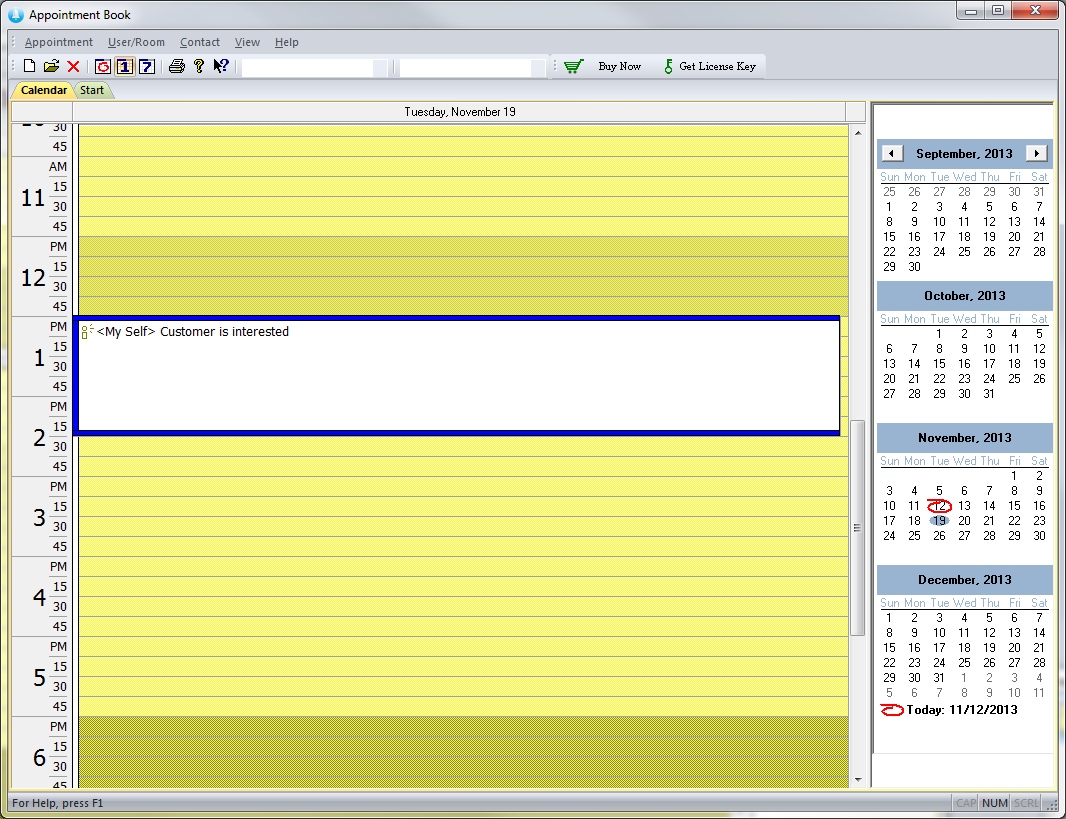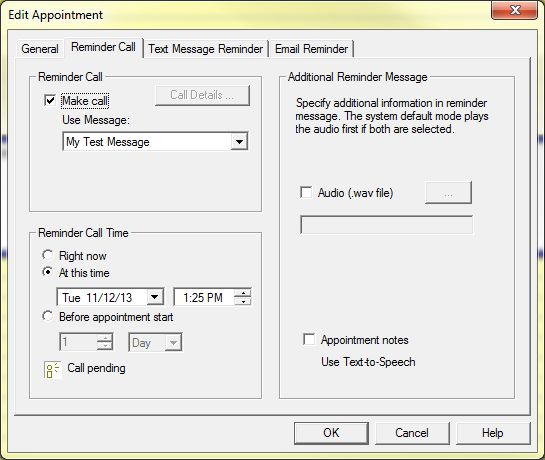Modify or Delete an Appointment
Modify Appointment
To modify an existing appointment, first open the appointment by double-clicking on the appointment in the calendar view.
Once the dialogue comes up you can change any of the details of the original appointment. After you are finished editing your appointment, click
If you just want to change the time of the appointment, you can simply drag the appointment to the desired time slot in the daily calendar view. If you want to move the appointment to a different day, you can drag and drop it on the target date in the monthly calendar area.
You can also drag the top line of an appointment box to change its start time. Or drag the bottom line to change the end time.
Delete Appointment
To delete an appointment, first select the appointment by clicking on it then either press the key or click the delete icon on the toolbar.