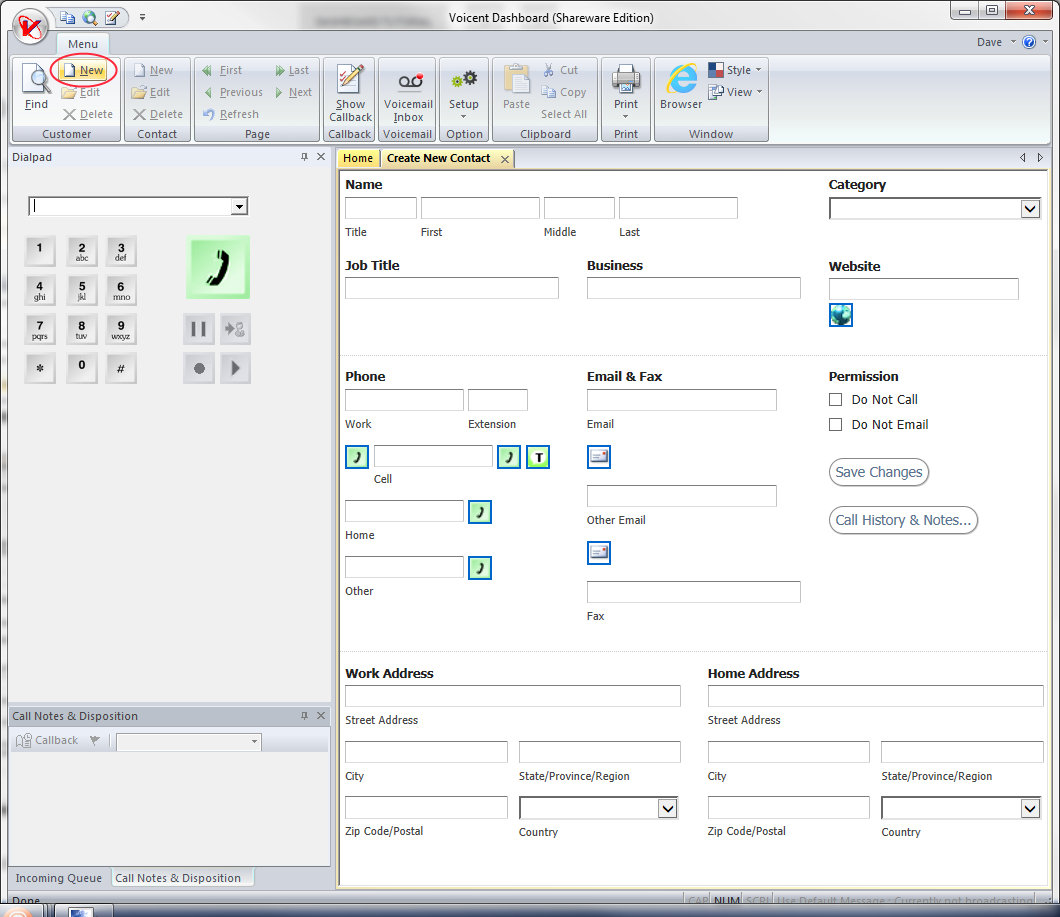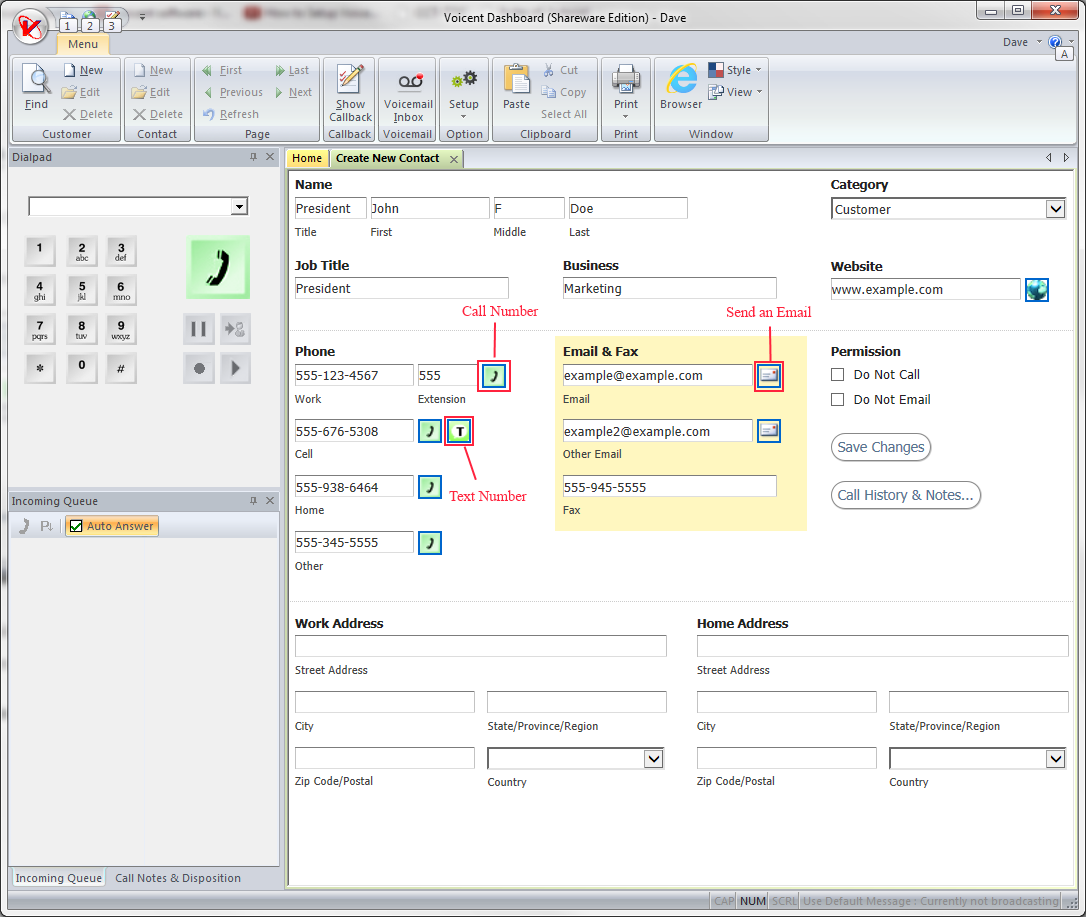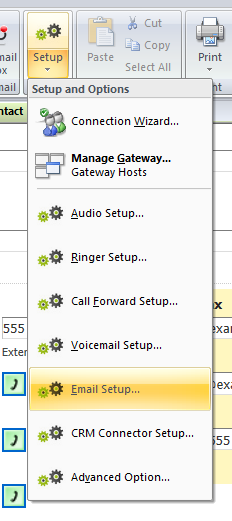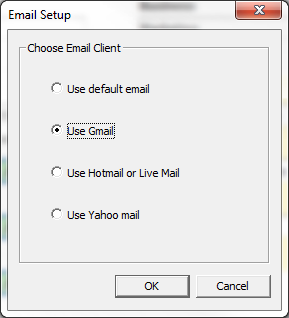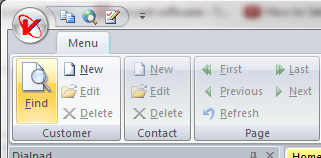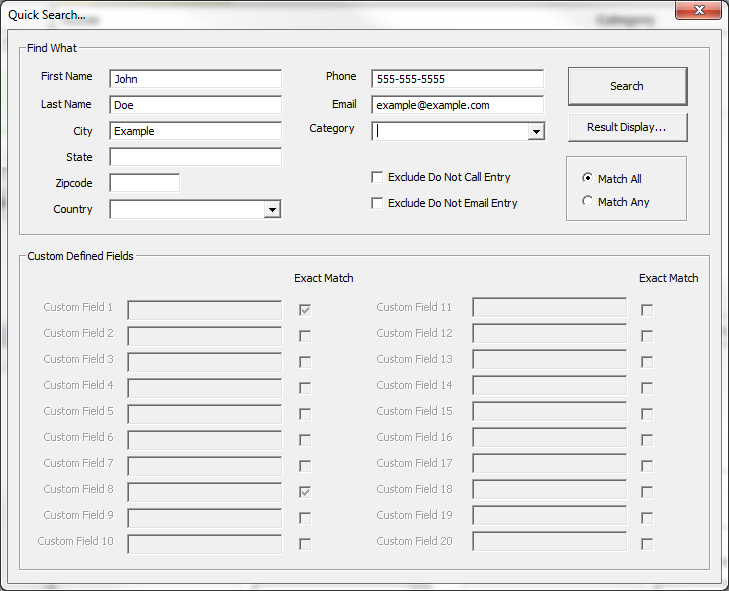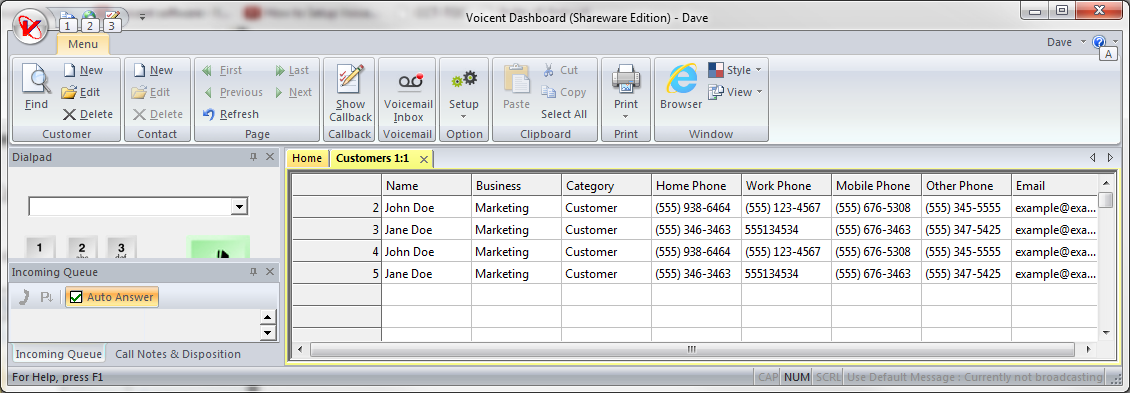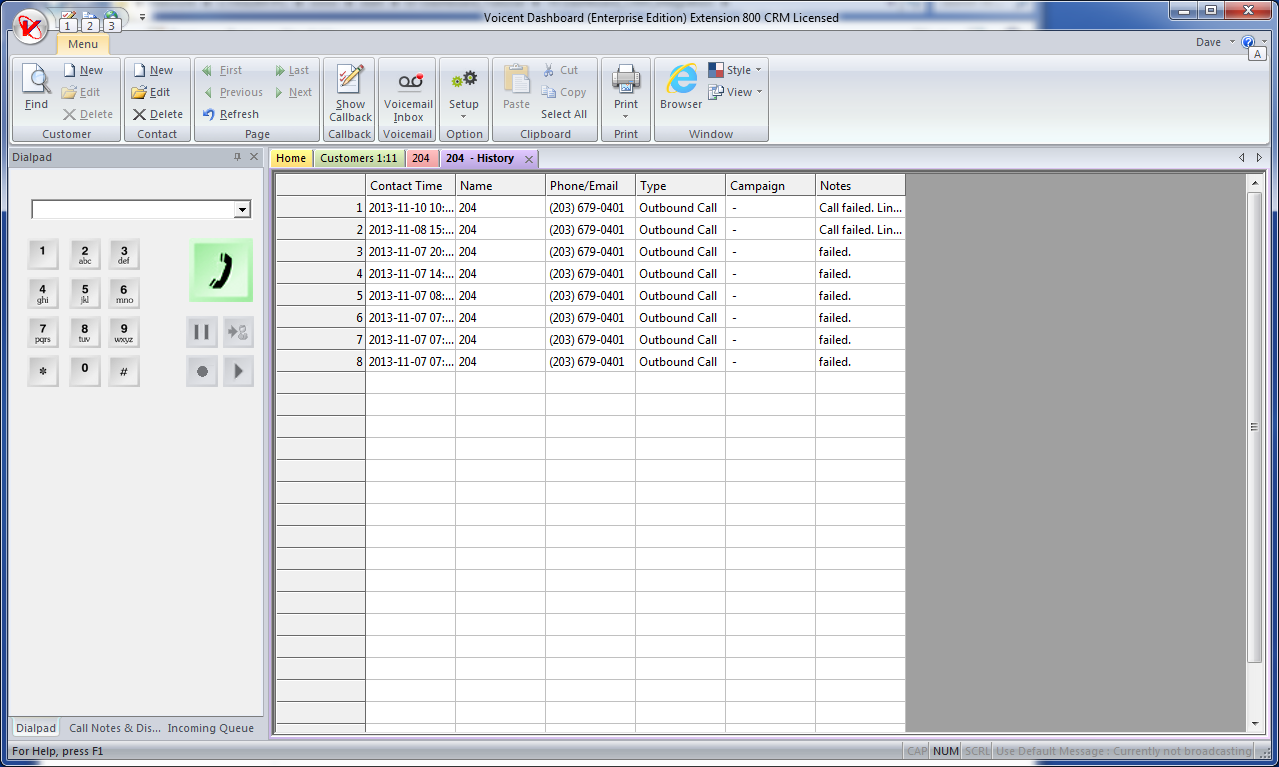Use CRM
New Contact
To make use of CRM (Customer Relationship Management) through Dashboard you can start by clicking on the contact button.
Call, Text, or Email
In this window you can fill out the different fields as you like. In addition to making phone calls you can also send out emails or SMS (text) messages through this contact form. Please note that in order to send text messages you must have BroadcastBySMS installed and a modem set up to send text messages through Voicent software.
Setup Email
To make use of email from this window, you can go to -> After setting this up Dashboard will automatically go to the of your chosen email client with the address from the Dashboard email field already written in.
Find Contact
You can also search through existing contacts in Dashboard. Simply click on the button.
In the resulting window, you can fill out the various fields in order to find a specific customer or find a type of customer.
In addition to displaying the results of your search you can double-click on any record to bring up that customer's information where you can edit the record as necessary. While on a customer's information page you can access the particular record's where you can edit or delete previous call information.
Video link: Dashboard - Using CRM