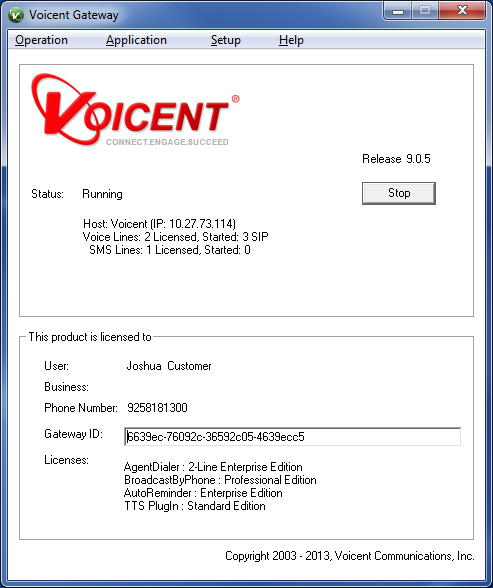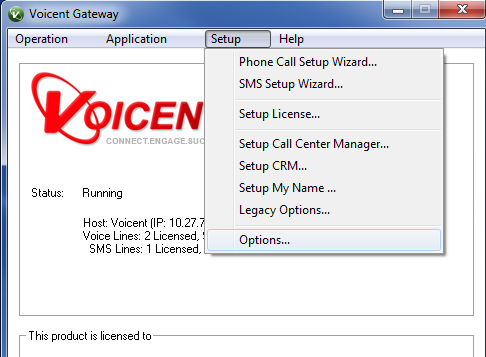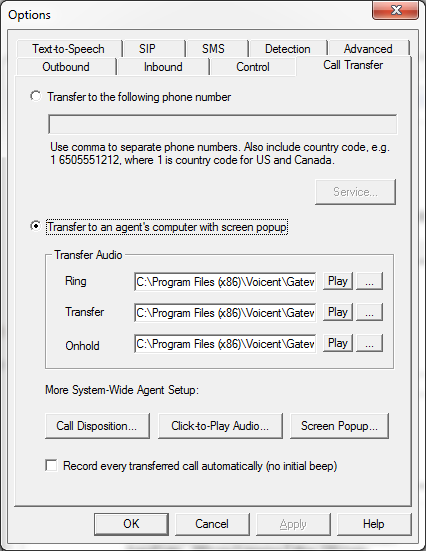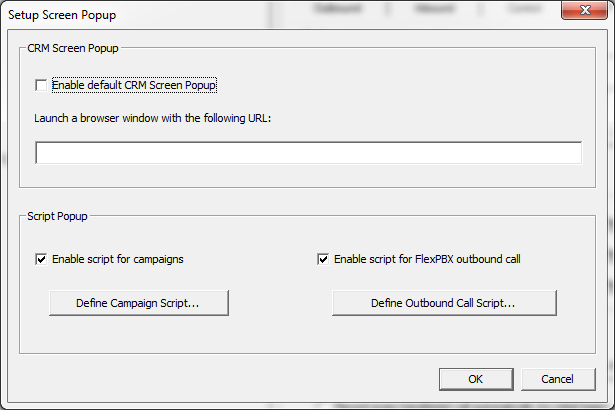Setup Call Transfer
With Voicent Auto Reminder Professional Edition, you can set up call transfer. With call transfer, the system can prompt the person receiving the call to press 0 to talk to a live agent.
The system supports two call transfer modes:
- Call transfer to a different phone number
- Screen popup (call transfer to computer audio)
Invoke Call Transfer Dialogue
Call transfer settings can be modified from the tab from Voicent Gateway, which can be opened by clicking on its icon in the Windows Taskbar.
The main Voicent Gateway window is shown below:
Voicent Gateway is the actual program making telephone calls. Voicent Auto Reminder is an application of Voicent Gateway.Transfer to a Phone Number
Select -> from Voicent Gateway's main menu. Click on the tab. Enter the phone number for the call transfer. Please note, you must enter the country code (based on your VOIP service. For example Skype uses 1 for US and Canada) for the phone number.
Transfer using Screen Popup
Similar to the above instructions, select -> from Voicent Gateway's main menu. Click on the tab and select the option. You can click on for more popup options.
Set Call Transfer Item
You need to design your message to utilize Call Transfer. Please see Collect Confirmation and Feedback in the Message Designer page for details. Choose as your confirmation item action.