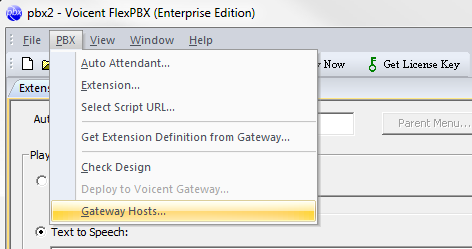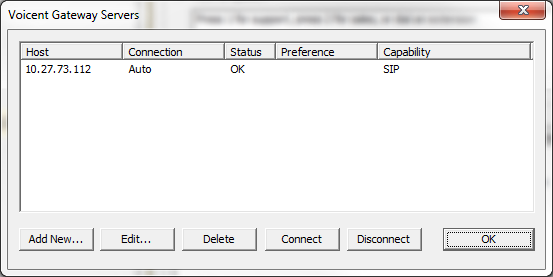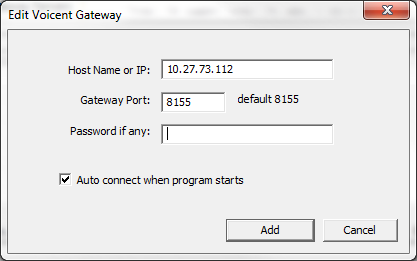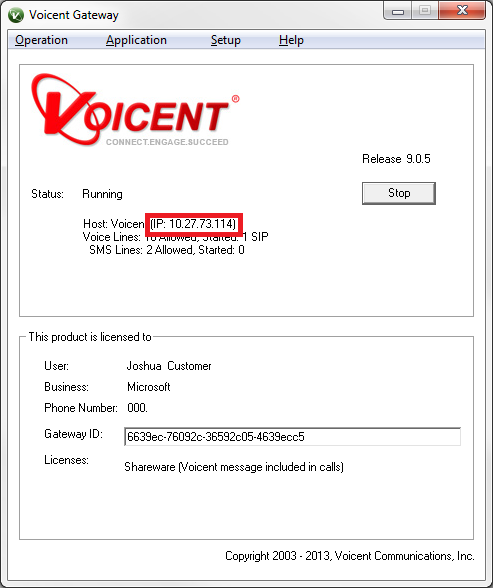Setup Gateway and Dashboard
Voicent Gateway
Voicent Gateway is automatically installed along with your Voicent software package. You will be REQUIRED to setup your SIP account through this software before using any broadcast software.
Video link: Setup Call Centric with Voicent Gateway
Video link: Setup Skype Connect with Voicent Gateway
Once you have successfully setup Voicent Gateway, you will need to connect Flex PBX to Voicent Gateway before making any outbound calls or receiving any inbound calls. Here's how:
- Open Voicent Flex PBX
- Click on ->
- Click on the existing entry then click the button
- In the field, enter in the IP address in which Voicent Gateway resides. Alternatively, it's recommended to enter into this field if Flex PBX is on the same computer as the Gateway you are trying to connect it to. You will be able to find the IP address information by opening Voicent Gateway.
- Check . Leave it unchecked if you do not want it to remember this configuration.
- Click then
Voicent Dashboard
It is highly recommended that you transfer your calls to Voicent Dashboard as the program also integrates with Call Center Manager and Call Center CRM.
In order to make full use of Flex PBX it is HIGHLY recommended that Dashboard be installed and used in conjunction with Flex PBX. Dashboard is a softphone/interface where you will communicate with your customers. It automatically integrates with Flex PBX and all other applicable Voicent software. Flex PBX is commonly used to set up rules on transferring customers to certain extensions and Dashboard is highly effective at answering these sorts of calls as it provides the ability to put calls on hold, into a queue, or park a call among other features.
Video link: Setup Voicent Dashboard