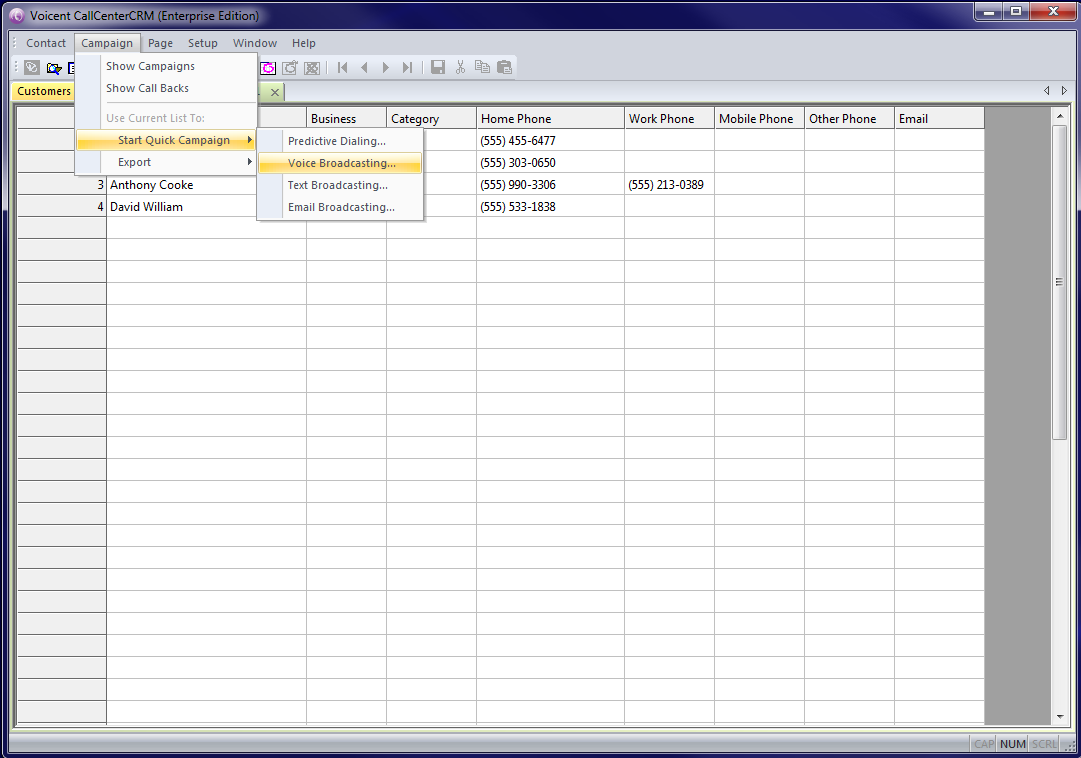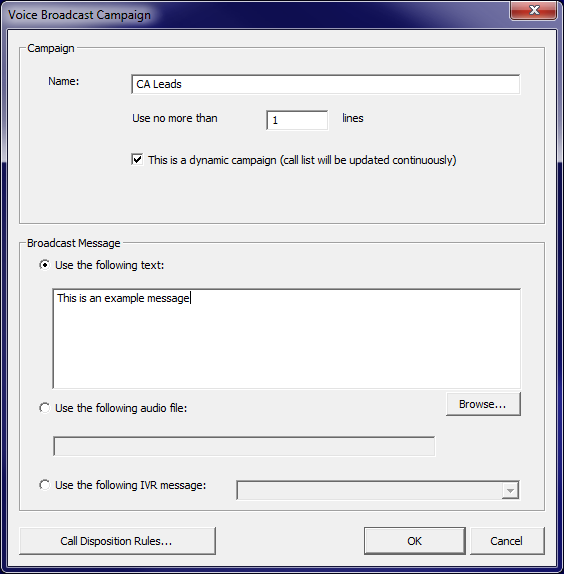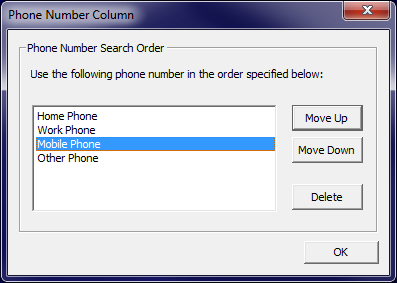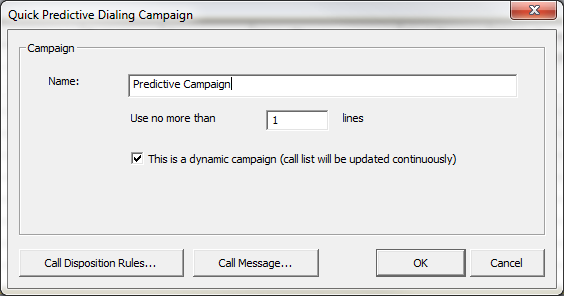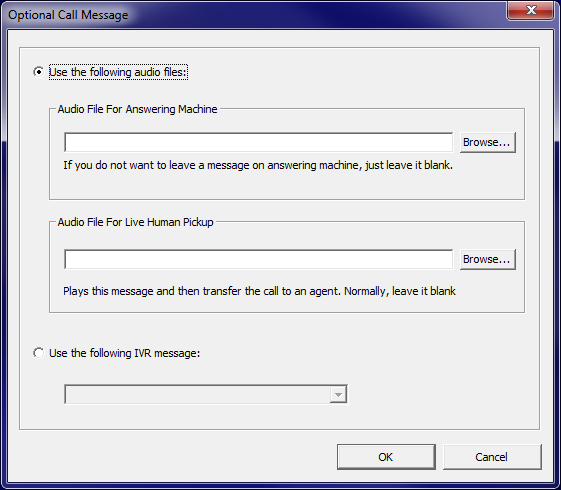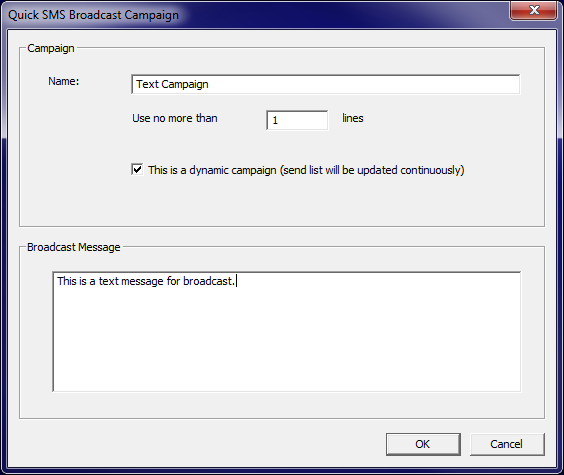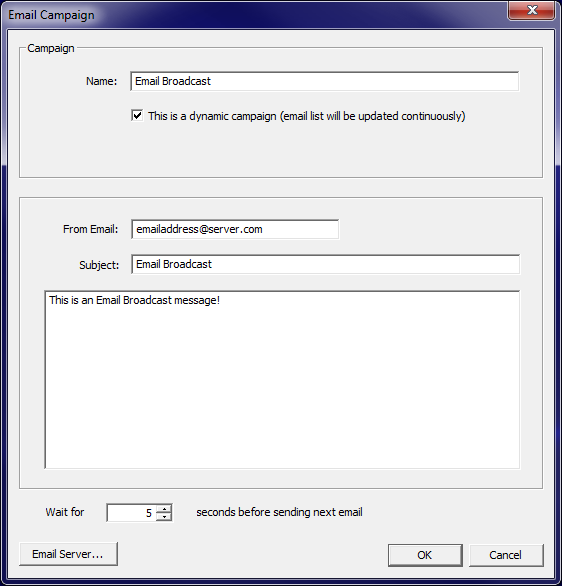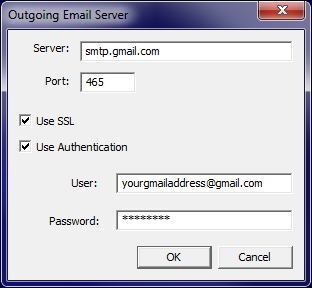Running Dynamic Campaigns
After you have the list of contacts ready in your CRM database, you can start a dynamic campaign. Go to in the toolbar then go to and select to start auto dialing your search results. You can also select or depending on which kind of broadcast you want to run. Please note, your ability to access certain features during broadcasting is dependent on your license for the type of broadcast you choose, not your license for Call Center CRM. For example, if you only have the professional version of Agent Dialer the option from Call Center CRM will only have the equivalent features to the professional edition of Agent Dialer. Also note that the shareware version of Call Center CRM will limit you to a maximum of ten records in your CRM database.
Voice Broadcast (Auto Dialer Campaign)
Start Quick Campaign:
Selecting Voice Broadcast will bring up the following window:
If you would like to make this a dynamic campaign, check the box as shown.
You will also want to fill in one of the message fields if you want to broadcast a message. Check and fill in the corresponding field if you wish to use text-to-speech as your message. Check and select to select a previously recorded audio file. If you have designed an outbound IVR application (and deployed it to the connected Gateway), then check and select the IVR application you have deployed.
Before starting, you will be given the option of prioritizing which column to use as the primary phone number for your contacts in the campaign.
Once you have created and selected a message to broadcast, select to start broadcasting.
Predictive Dialing
Select from the menu to bring up this window:
Just like the option, check the box to start a dynamic predictive dialer campaign.
Select the button for more options in handling your Predictive Campaign.
Here you can load audio files for when the software encounters an answering machine or you can load an audio file that can play before transferring a human pick-up to an Agent. Additionally, you can use an IVR application that is deployed to the connected Gateway.
Text Broadcasting
To start a dynamic text messaging campaign, select and you will see this pop up:
Make sure the box is checked before starting. In the field you can create your text message to be broadcasted in a similar way as you would in BroadcastBySMS.
In order to use Text Broadcasting, you will need a USB modem with a sim card installed as this campaign uses BroadcastBySMS to make the texts.
Email Broadcasting
Finally, it's also possible to start a dynamic email campaign from within Call Center CRM by selecting as your campaign.
Before starting the campaign you will need to set up an email server. Click on to do so.
You will need to fill this out in order to send email broadcasts. Your information should resemble the image above depending on which email server you decide to use. For more information on how to set up your email server, click here.