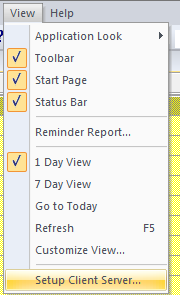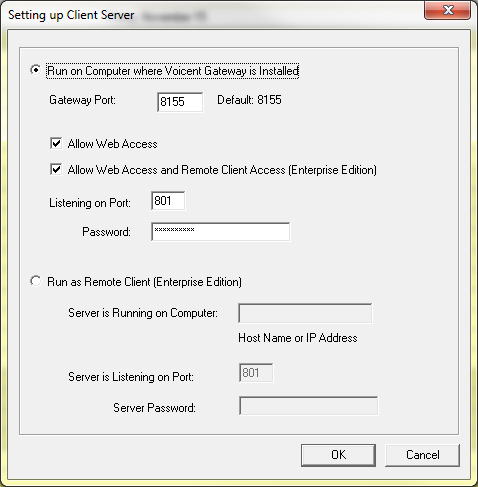Web HTTP Interface
The best way to interface with Voicent AutoReminder is through the HTTP protocol. You can create, delete, and list appointments all through this interface. The browser interface provided can be used as a sample for your application.
To enable web access, select the "allow web access" and set the port number in the -> dialogue.
Once enabled, you can access Voicent AutoReminder using any browser. Go to your browser of choice, enter the (or followed by the port number you specify in the window.
NOTE: All parameters are case sensitive.
Add Appointment
To create a new appointment programmatically you need to send a request to Voicent AutoReminder's URL followed by Here are the parameters you need to set.
| Parameter | Meaning | Possible Value |
|---|---|---|
| contact | Attendee contact | name (comma separated for group) |
| phone | Attendee phone | phone number (comma separated) |
| year | Appointment year | year |
| month | Appointment month | month |
| date | Appointment date | 1,2,...31 |
| shour | Appointment start hour | 12pm, ... 11pm |
| sminute | Appointment start minute | :00, :05, ... |
| ehour | Appointment end hour | 12pm, 1am, ... |
| eminute | Appointment end minute | :00, :05, ... |
| makecall | Make reminder call | on |
| calltype | reminder call type | now, callat, callbefore |
| stdmsg | reminder call message | <System Provided>, any customized message |
| cyear | reminder call year | year |
| cmonth | reminder call month | Jan, Feb, ... |
| cdate | reminder call date | 1,2, ... 31 |
| chour | reminder call hour | 12pm, ... 11pm |
| cminute | reminder call minute | :00, :05, ... |
| cbnum | reminder call before | 1, 2, ... |
| cbunit | reminder call before unit | Day, Hour, Minute |
| notes | Appointment notes | any text |
| includenotes | include notes in the call | on |
| cat | Appointment category | any text |
| user | Calendar user | for multi-user license |
| wavfile | audio file included | full file path name |
| confirm | need confirmation | on, 1, or any none 0 digit |
Delete Appointment
To delete an appointment, you need to send a HTTP GET/POST request to Voicent AutoReminder Here are the parameters.
| Parameter | Meaning | Possible Value |
|---|---|---|
| fpath | Appointment ID | value in [ ] when addhandler is returned |
List Appointment
To list appointments for a particular date, you need to send a HTTP GET/POST request to Voicent AutoReminder Here are the parameters.
| Parameter | Meaning | Possible Value |
|---|---|---|
| year | year | year |
| month | month | Jan, Feb, ... |
| date | date | 1, 2, ... 31 |
Get Appointment Status
To get appointment call status and confirmation status, you need to send a HTTP GET/POST request to Voicent AutoReminder Here are the parameters.
| Parameter | Meaning | Possible Value |
|---|---|---|
| fpath | Appointment ID | value in [ ] when addhandler is returned |
The return is in this format:
STATUS=status CONFIRM=confirm INFO=infostring For example, the following line is a call that is answered by an answering machine: STATUS=Made CONFIRM=INFO=Message left on answering machineThe possible values for call status are: pending, retry, made, failed, mixed.
The possible values for call confirmation are: Confirmed, Confirmed (No), Maybe, Cancel, Reschedule, Message, and [Customized String].
Get Reminder Call Report
To get appointment reminder call report, send HTTP GET/POST request to Voicent AutoReminder Here are the parameters.
| Parameter | Meaning | Possible Value |
|---|---|---|
| fpath | Appointment ID | value in [ ] when addhandler is returned |
The return is the call report in HTML format. The call report contains more detailed information about the reminder call, such as call made data and time, the audio file name of a voice message response.
Example Use
Here is an example of how the name value pairs for the Auto Reminder web interface post will look like:
Callpad Sample
This is a MFC sample program that utilizes the Openweb Access interface.Click here to download the sample code.