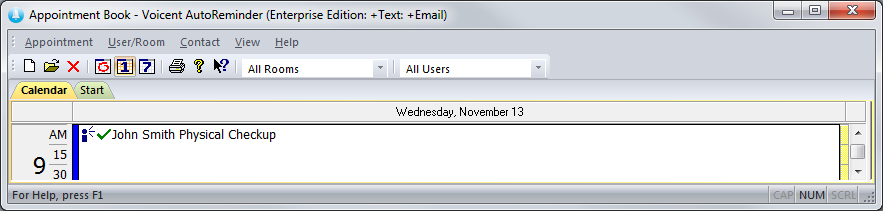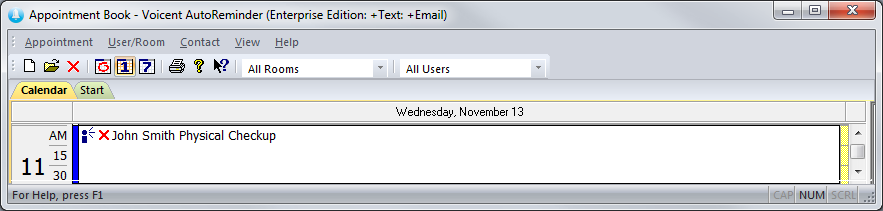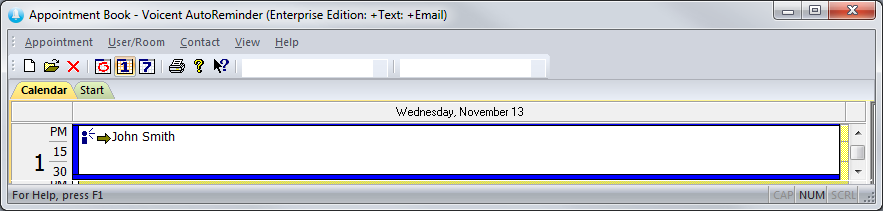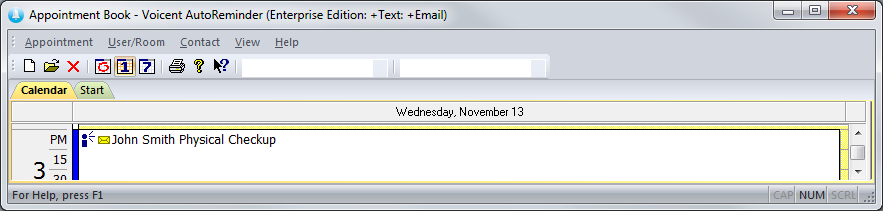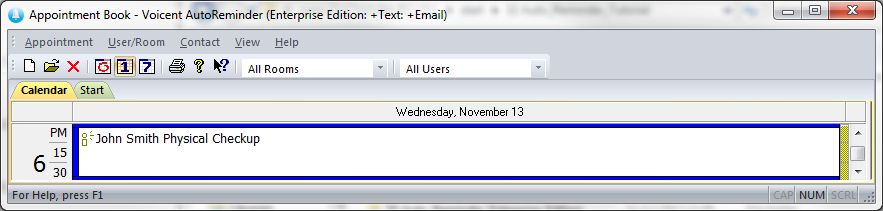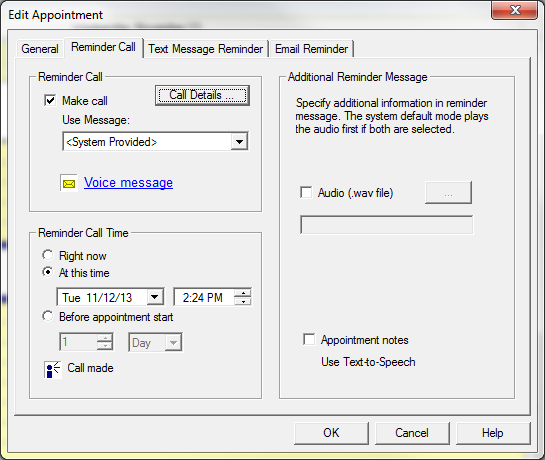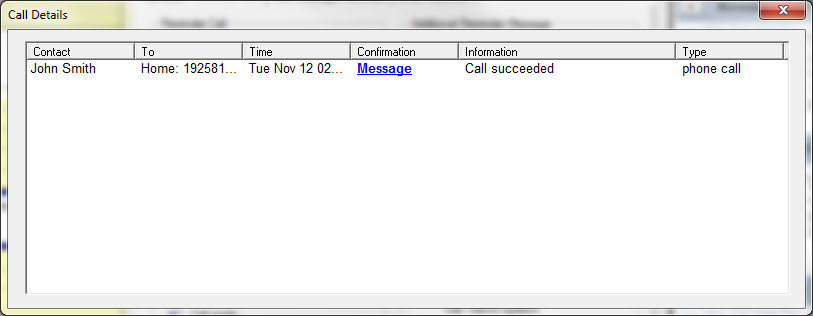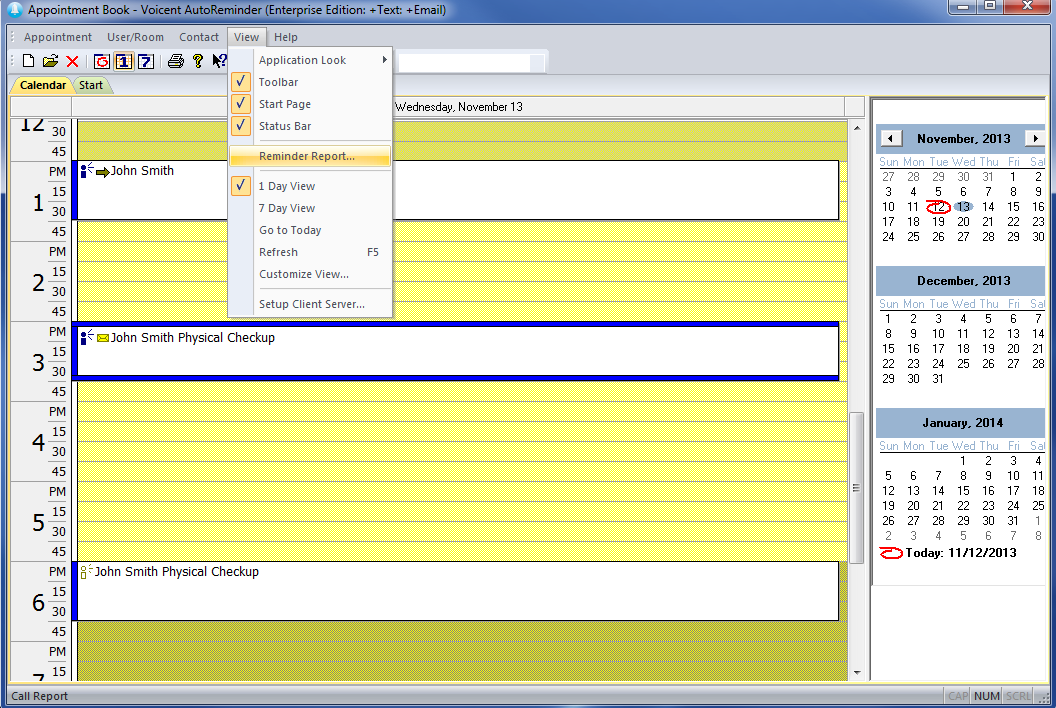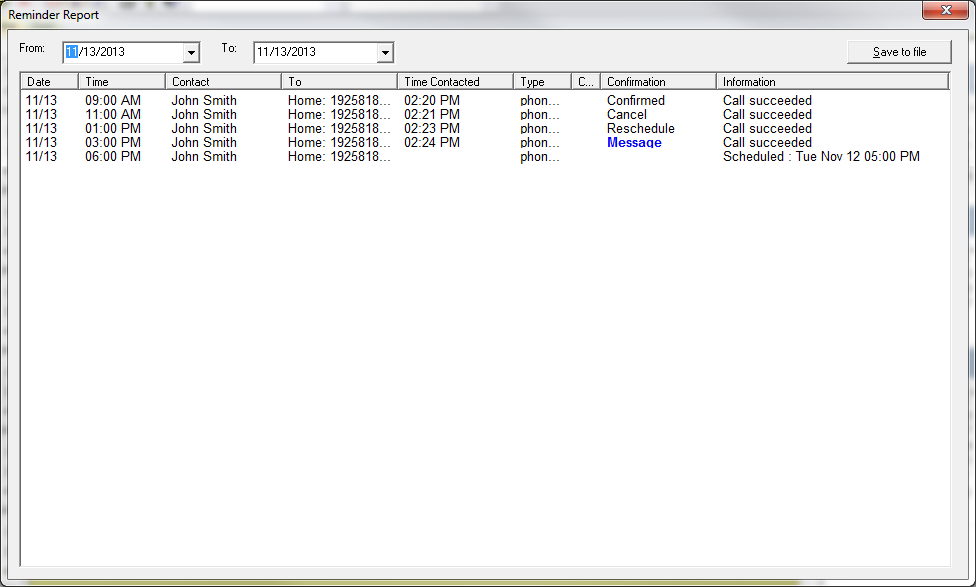Check Reminder Call Status and Confirmation
With the Professional or Enterprise Edition, Auto Reminder will include call confirmation by default. Typically, possible recipient responses include:
- Press 1 to confirm the appointment
- Press 2 to cancel the appointment
- Press 3 to reschedule the appointment
- Press 4 to leave a message
- Press 5 to replay the message
If you design your own message in Message Designer you can modify these options.
After you have setup a reminder phone call you can tell the reminder call status by the status symbols inside the appointment box.
- If your customer receives the reminder and confirms the appointment, it will look like this:
- Cancels the appointment:
- Chooses to reschedule:
- Decides to leave a voicemail:
- And if the customer has not yet been called the appointment will look like this:
To check the details of calls that have been made open the dialogue and click the button.
If there is a voice message, you can click on in the column. Once you click on it, your default .wav player should start playing the voice message.
A detailed for all calls over a customizable amount of time can be accessed from ->
In the Reminder Report you can choose which period of time you can view reminder calls. In addition, this report will show the contact's information, whether the call succeeded, and what kind of confirmation response was received if applicable. From the top right menu you can also customize the display to show the reminder calls from all users or simply one particular user. You also have the option to select which will save your reminder report to a text file.