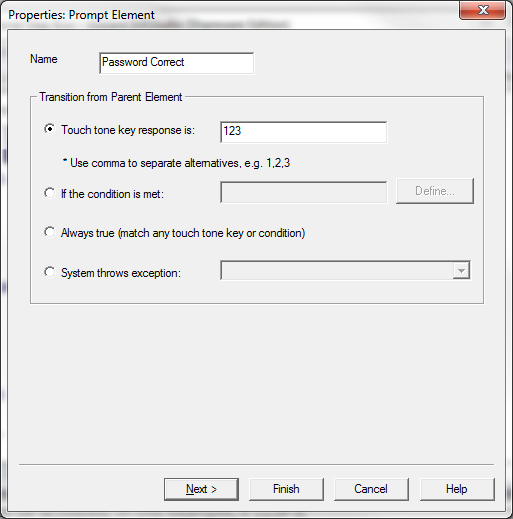IVR Tutorial Lesson 1: Verify Password
Once a password is entered the system needs to check if it is correct. In this sample, we'll assume the correct password is 123. You can develop more secure mechanisms to check the password, such as comparing to passwords stored in a database or file.
In this step we will inform the caller if the password is correct and then hang up the phone. In later sections we'll change the handling when a password is correct.
We'll create two child elements to handle the password input: one for the correct password and the other for an incorrect password.
Create a prompt element
A prompt element, as the name indicates, simply plays the prompts defined in the element and then transitions to the next element, which will be its child element
Right click on the element, select then select . Enter the information as indicated below in the image then click the button.
Click the button to add a prompt item. Choose the option then enter appropriate text such as: Click and then click the button.
Transition from Parent Element
The transition from the Parent Element box defines the conditions for when the element is to be activated. In this example, if 123# is entered and collected by the parent element Get Password, then the next element is activated.