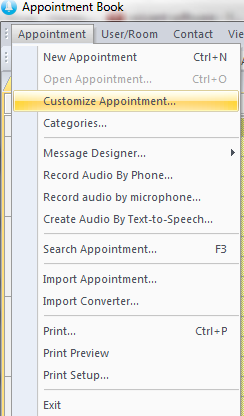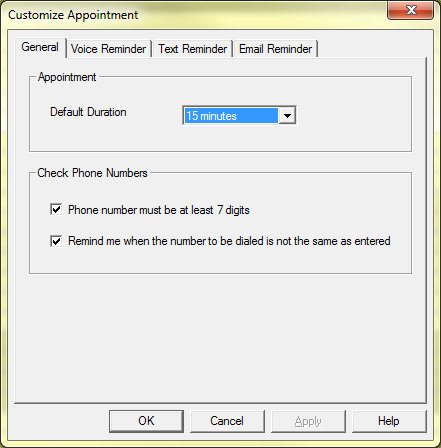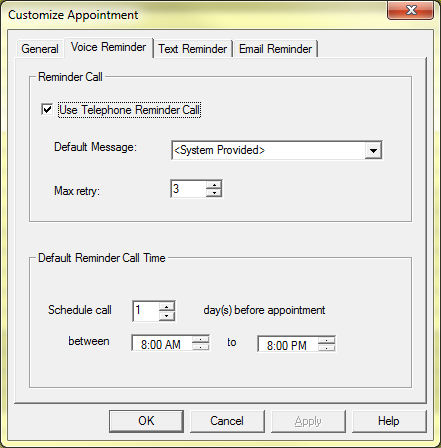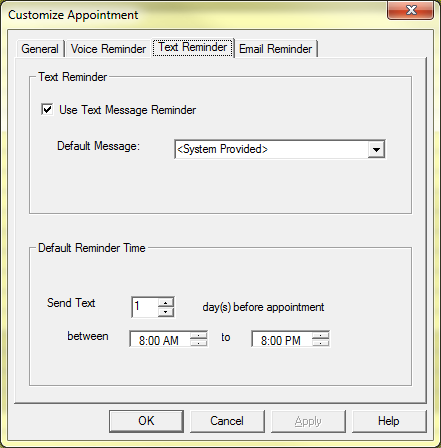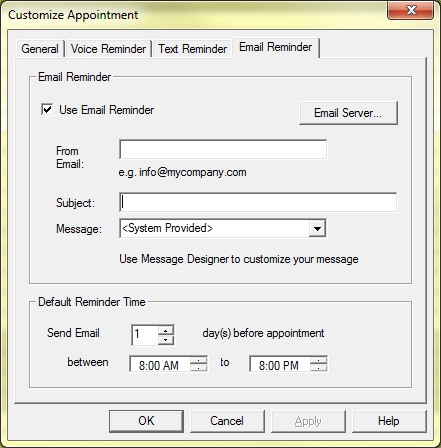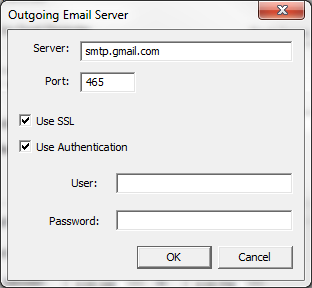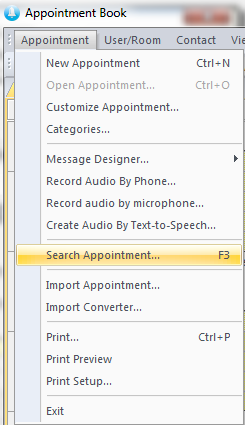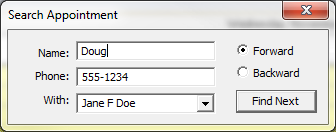Customize Appointments
To customize the default settings for new appointments, go to -> which will open this window:
Here in the tab you can choose the default or initial settings for newly created appointments. For example, if the is set to 15 minutes, then whenever you create a new appointment the interval between the initial start time and end time will be 15 minutes. You can change the default settings here or simply choose different start and end times whenever you create a new appointment if you want a different duration for any appointments.
Voice Reminder Tab
In the tab you can customize the default settings for phone reminders of appointments. If you check-mark the box then all newly created appointments will set a telephone reminder as the default. You can also set a , max amount of retries, and when the is.
Text Reminder Tab
The tab is largely the same as the tab excluding the option for retries. Also note that Message Designer designed messages do not cross over between phone, text, and email messages.
Email Reminder Tab
The tab is also very similar to the other voice and text reminder tabs. For the tab the unique aspect is setting a default address to send emails from and optionally setting a default subject line. In order to use email reminders for your appointments you'll want to click on to open the following window:
In the field enter the information for your chosen email service. In the image above we are using gmail. In the and fields enter the user name and password of the email service you intend to use as your outgoing email server, such as your gmail account.
Search Appointments
To search through existing appointments go to -> from the main menu. Alternatively, you can simply press in the calendar view to bring up the window for searching through your appointments.
Here you can search by name and/or phone number. Additionally, you can search by who the appointment is with if you have multiple users utilizing Auto Reminder, which requires a multi-user Enterprise Edition license.