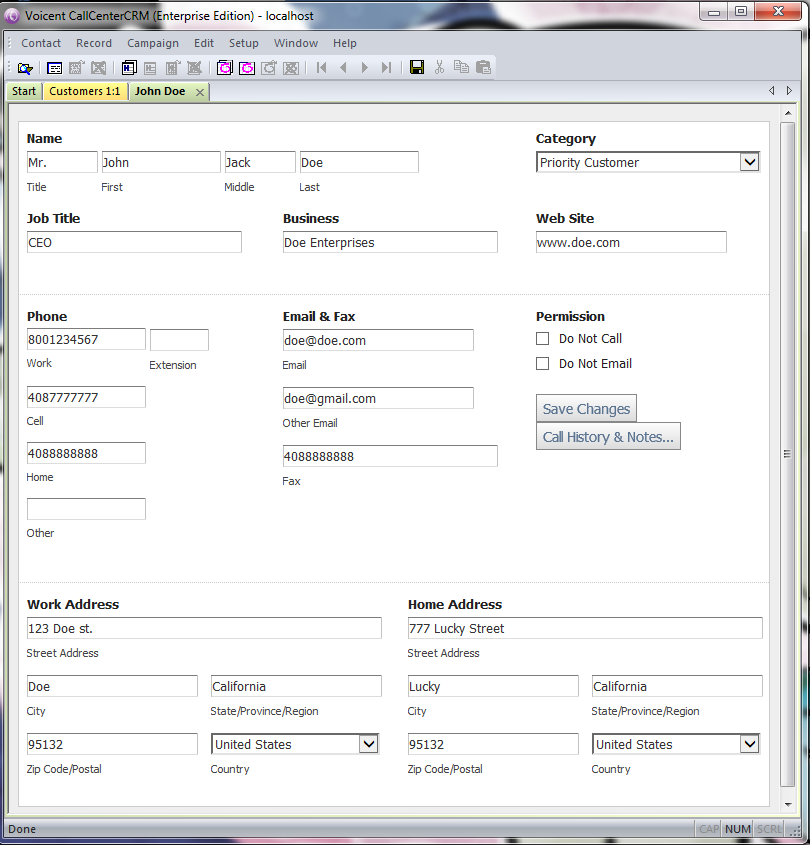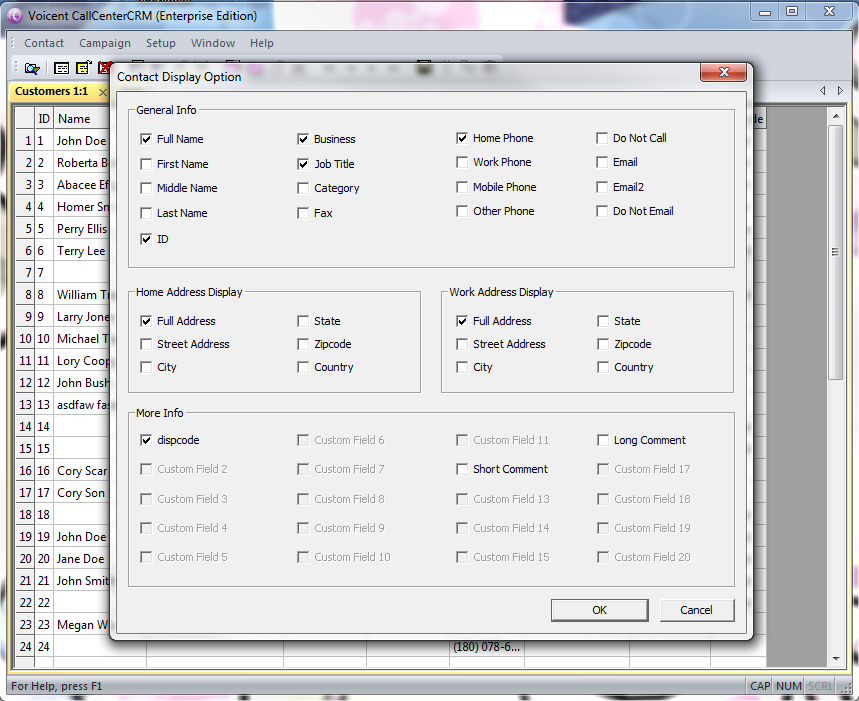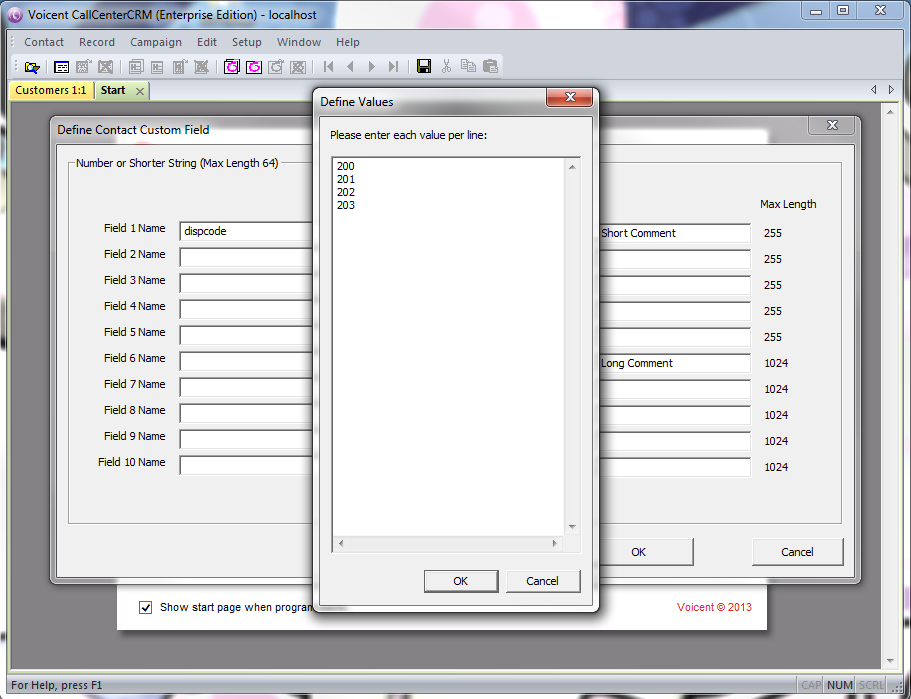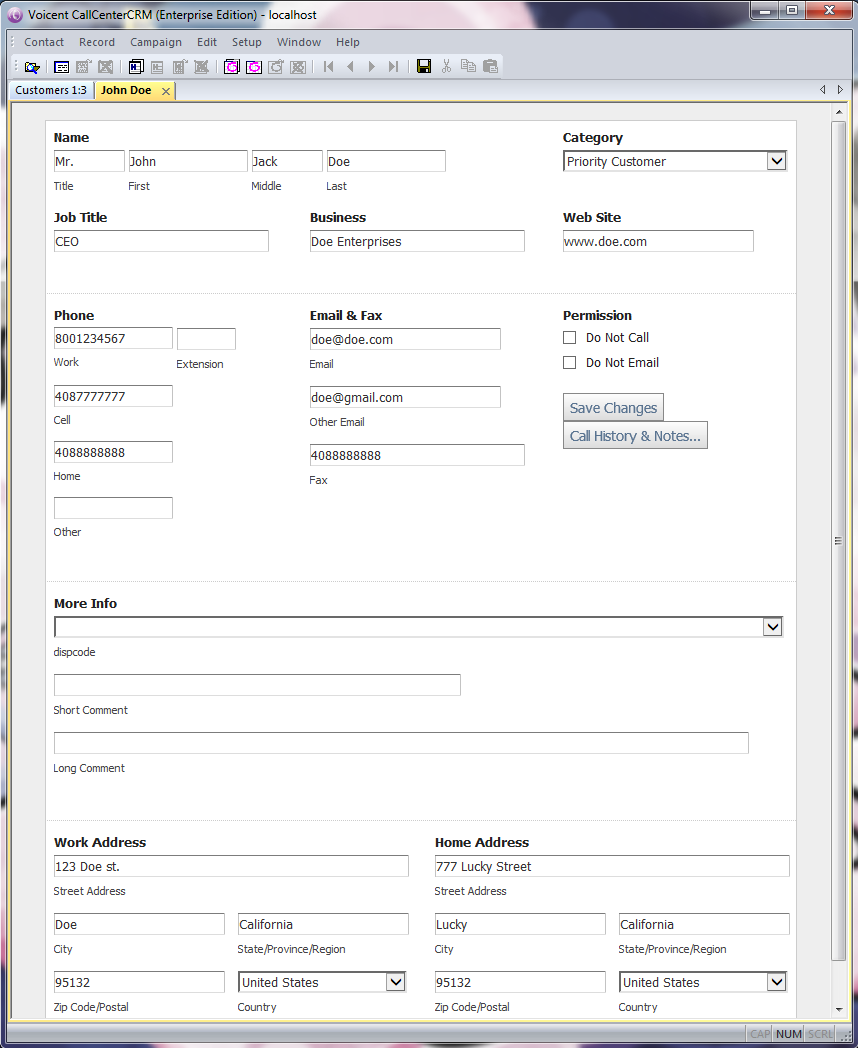Setup Custom CRM Fields
We are going to start by showing you the default representation of Voicent Call Center CRM:
Customize CRM Display
To modify the columns shown within your Voicent Call Center CRM search list click -> -> -> all of the columns you want displayed.
Creating Custom CRM Fields
In this part of the tutorial we will show you how to add additional fields that you may need. After you open Voicent Call Center CRM software, you will need to:
- Click on the tab
- Choose
- Fill in any additional field names that you want
Note: Fields 1-10 are drop-down fields. To specify the drop-down list, simply click on the corresponding button
Fields 11-15 are simple text fields that are limited to 255 characters
Fields 16-20 are simple text fields that are limited to 1024 characters
Using the configuration shown above you can see that we have successfully created additional fields through the feature.