IVR Example Lesson 4. Send An Email Confirmation with Phone Call
If the caller successfully reserves an available room, the IVR application will send a confirmation email to the caller, confirming which room they have reserved.
Confirming Reservation
The DoReserve element will try to reserve the room. In the last step, we saved the status in theStatus. If theStatus='reserved', the room was successfully reserved. If theStatus='waitlisted', the caller will be notified if the room opens up.If theStatus is anything else, the room was not reserved. These should be the conditions to transition to the next three elements.
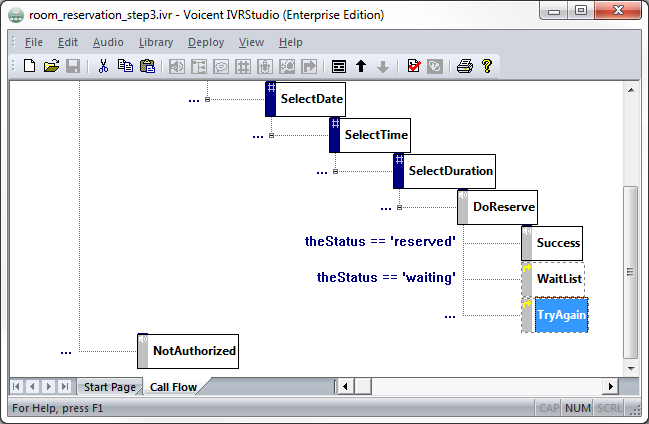
Sending the Email
In the Success element, will send out a confirmation email. Add a Send Email action. In the email, you can use variables. ${variableName} will be replaced with the value when the email is sent.
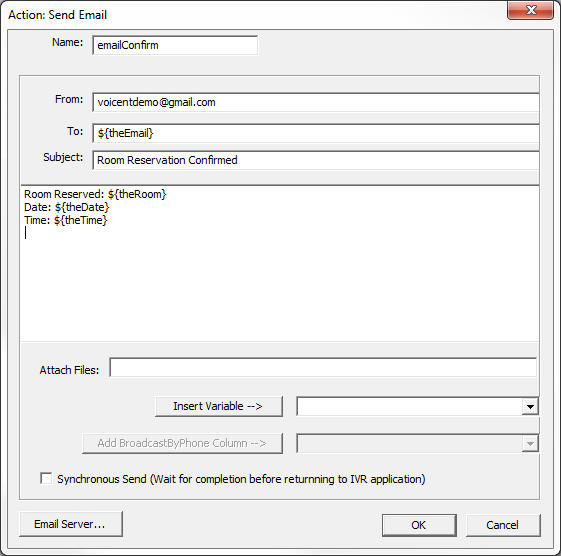
The email will look like:
Room Reserved: 254 Date: 20150405 Time: 0734
Make sure to specify the email server info. Click on the Email Server button at the bottom of the action window. Fill out the information for the email address you will use.
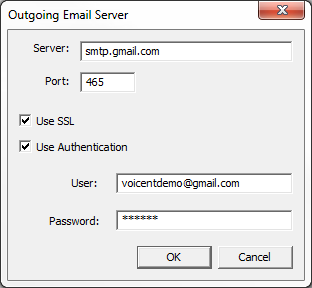
Application So Far
To see the IVR application up until here, open room_reservation_step3.ivr in the package provided at the beginning of lesson 10.