1.6 Deploy
Application
The IVR application defined so far, though simple, is a
complete application that can be deployed and tested.
Validate
Application Click the Validate button
 on the program toolbar. You have to validate the design and fix
all errors before an application can be deployed.
on the program toolbar. You have to validate the design and fix
all errors before an application can be deployed.
Deploy Application
Once validated, the deploy/submit button
 is enabled on the toolbar. This is the same icon used for Voicent
Gateway. Click the button to deploy the application to Voicent
Gateway. Enter the application name as my_broadcast, and
click the OK button.
is enabled on the toolbar. This is the same icon used for Voicent
Gateway. Click the button to deploy the application to Voicent
Gateway. Enter the application name as my_broadcast, and
click the OK button.
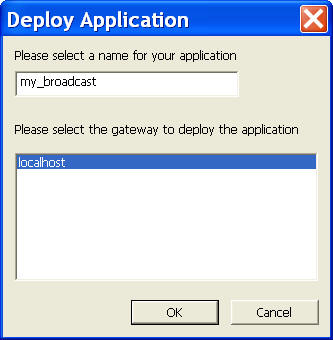
Restart Voicent
Gateway Now re-start Voicent Gateway to have the new
application take effect. To restart, click the gateway icon from
the Windows toolbar notification area, press the Stop
button and then press the same button (now labeled Start)
again. You can check all deployed application from the
Application main menu of Voicent Gateway. If you have multiple
inbound application installed, please make sure the
my_broadcast application is your default application to answer
incoming calls. For more details, please see:
IVR Manage
Applications. *** Please make sure that
answering incoming call is
enabled. (Voicent Gateway > Setup > Options > Inbound) |