3.1 Create a
Record Element
A record element is used to record
caller voice message. A record element sets the IVR system in
recording mode and record the audio stream on the phone line to an
audio file. To simplify the first two lessons, a prompt element
(Password Correct) is used instead of a record element.
Delete an Element
Select Password Correct element, press the Delete
key. Create a
Record Element Select Get Password element,
then click the record element icon
 on the program toolbar. Set the element name as Record Message,
and touch tone key response as 123.
on the program toolbar. Set the element name as Record Message,
and touch tone key response as 123.
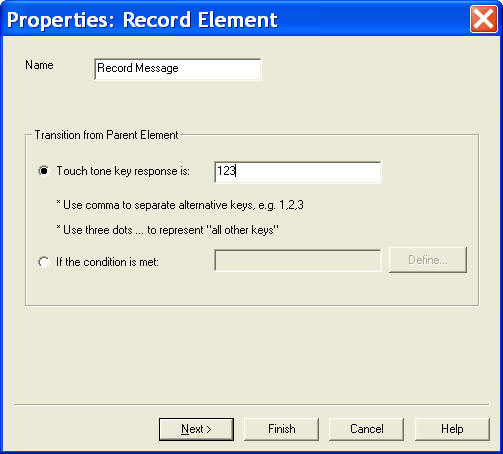
Order of
Transitions When a new element is added, it is added
to the end.
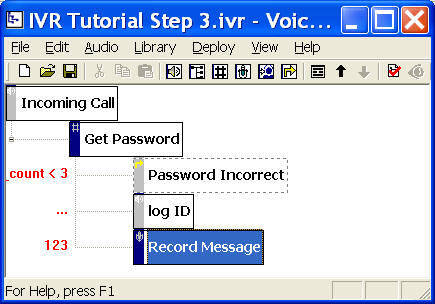
The order of child elements (transitions) is important. The
evaluation of transitions starts from the transition to the first
child. The above call flow diagram will not produce the correct
result. For example, if the caller enters the correct password
123, the system first evaluates the condition of the first
transition, password_count < 3, and it will be true. So the
system will set Password Incorrect element to be the next
active element. Of cause, we can change the condition of the first
transition to eliminate this problem. But the easiest way is to
move the newly added element to the top of the child list. To
move up, select Record Message element, press the move up icon on
the toolbar. Add
Recording Prompt The message should prompt the caller
to start recording and to press the pound key when finish. To add
an prompt item, select the element (Record Message), select
Properties, and then choose the Prompt tab. Click
the New button to add a new prompt.
|