3.4 Test
Lesson 3
The finished call flow diagram is shown below.
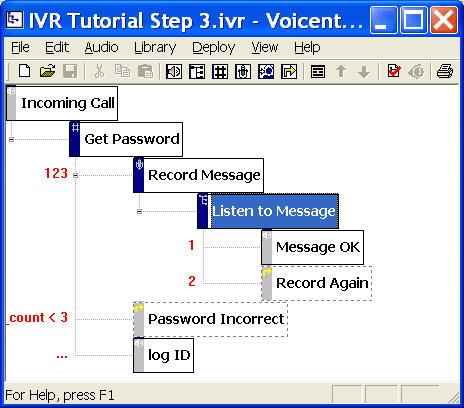
Validate and
Deployment
Validate the application
and submit it to Voicent
Gateway as show in Lesson 1. Use the same application
deployment name. When prompted, choose to overwrite the previous
deployed application.
Test Lesson 3 Once deployed, you can call in to test the application. The
following is a typical session:
- Caller: call in
- IVR: answer the call
- IVR: "Welcome to my broadcast
service. Please enter your password followed by the pound key"
- Caller: 123#
- IVR: "Please record your message
after the beep. When you are finished with the recording, press
the pound key"
- Caller: "this is a test
recording..." (#)
- IVR: "this is a test
recording..." (play recorded caller message)
- IVR: "Press 1 to continue and
press 2 to record again"
- Caller: 2
- IVR: "Please record your message
after the beep. When you are finished with the recording, press
the pound key"
- Caller: "this is a second
recording..." (#)
- IVR: "this is a second
recording..." (play recorded caller message)
- IVR: "Press 1 to continue and
press 2 to record again"
- Caller: 1
- IVR: disconnect call
What's behind
the scene
The following explains how the IVR application controls the
interactions. The first few steps are skipped. They are the same
as in lesson 2.
- ...
- IVR: "Please record your message
after the beep. When you are finished with the recording, press
the pound key"
Record Message
element is active. Play the element prompts and sets the system
for voice recording.
- Caller: "this is a test
recording..." (#)
Caller starts recording.
- IVR: "this is a test
recording..." (play recorded caller message)
- IVR: "Press 1 to continue and
press 2 to record again"
Listen to Message
element is active. There are two prompt items defined for this
element. The first one is play the recorded voice message. (__VG__LAST_RESULT__).
The second item is a text-to-speech prompt item.
- Caller: 2
- IVR: "Please record your message
after the beep. When you are finished with the recording, press
the pound key"
Transition labeled 2 is
selected. Now the active element is Record Again. This is
a jump element, the target element is Record Message.
Once executed, the active element is set to Record Message.
Play the defined prompt items of Record Message element.
- Caller: "this is a second
recording..." (#)
Caller starts recording
again...
- IVR: "this is a second
recording..." (play recorded caller message)
- IVR: "Press 1 to continue and
press 2 to record again"
Listen to Message
element is active. There are two prompt items defined for this
element. The first one is play the recorded voice message. (__VG__LAST_RESULT__).
The second item is a text-to-speech prompt item.
- Caller: 1
Message OK element is
active.
- IVR: disconnect call
The application
The application: Lesson_3_Recording.zip
 Video: Record Voice Message
Video: Record Voice Message
|