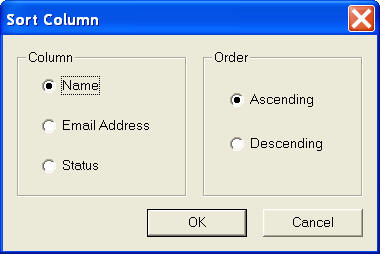|
|
 |
|
|
|
|
How to use list management
feature for BroadcastByEmail
To access the list management feature, simply select the List menu from your program main menu. Sort Email List Select List > Sort... from the main menu, you should get this dialog.
Choose Name, Email Address, or Status for sorting in ascending order or descending order. This feature is useful in multiple ways. For example, if you want to email everyone on your list that your previous broadcasting failed to reach, you can sort your broadcast file according to the status, select all the rows with the failed status column, and then press the Delete key. Save the email list file and start another broadcast. The program should only email the addresses in the rows without status. Clean Email List You can clean up your email list by removing rows with duplicate email address , failed status, or empty email address. Just select List > Clean... from the main menu. Email list exclusion You can run an exclusion check against an email list file. Select List > Exclude List... from the program main menu. In the popup window, select the exclusion file by clicking the browse button. Click OK. The program removes any row with its email address appears in the exclusion file. The exclusion file should contain a list of email addresses. Each email address should be in a separate line. |
|