- Support Home for Auto DialerBroadcast By Phone
- Support Home for Text MessagingBroadcast By SMS
- Support Home for Email MarketingBroadcast By Email
- Support Home for Predictive DialerAgent Dialer
- Support Home for Appointment ReminderAuto Reminder
- Support Home for IVRIVR Studio
- Support Home for PBXFlex PBX
- Support Home for CRMTelephony CRM
- Support Home forDevelopers
Frequently Asked Questions
More Resource
Voice Modem
What is a voice modem?
A voice modem is a hardware device capable of playing and recording audio over a telephone line. It is used to connect your computer to an analog telephone line. A voice modem is usually identified as a Data/Fax/Voice modem.
If you already have a Voicent voice modem but just need its driver, click here to download Voicent 3025 modem driver 173.38.0.0.
Click here to download the modem installation guide.
Please note that voice modems only work on earlier Windows operating systems (2000, 2003 or XP). Voice modems are not supported by Windows Vista or later operating systems. For Vista or later, you must use a VoIP Internet dialing service such as SIP (Session Initiation Protocol), IP PBX or Skype. VoIP does not require any additional hardware or phone line besides a Windows-based PC and an internet connection.
How do I know if my computer has a voice modem or not?
If you are unsure whether or not your computer has a voice modem, just go ahead with your Voicent software installation. The software will inform you whether or not your computer has a voice modem.
How do I check what kind of modem my computer has?
Click the Windows Start button -> Control Panel > Phone and Modem Options > Modems.
Also check the Multimedia options under Control Panel and pull down the "Audio - Sound Playback" list. If you do not see your modem listed there, your modem or its driver do not have voice capability.
I purchased a Voicent voice modem, but the system still cannot detect a voice modem. What should I do to correct this?
After you have installed the modem hardware and its driver, you can check your modem installation by taking the following steps:
1). Click on the Windows Start >Control Panel > Phone and Modem Options > Modem.
2). You should see Zoom V.92 PCI Voice Faxmodem listed.
3). Click the Properties button, then select the Driver Tab.
4). The driver provider should be Zoom Telephonics, Inc
If in step 4 the driver provider is Microsoft, then your driver installation is not correct. Please click Update Driver button to install the correct modem driver.
If your modem is correctly installed but is still not recognized by Windows, please check the Windows Device Manager to see if there are any unrecognized PCI devices. For more details, please see the Voicent online knowledge base article: Forcing Windows to recognize a voice modem.
Please also note that some newer versions of the driver does not support audio well. Click here to download the modem driver 173.38.0.0.
Do I have to use a Voicent 3025 modem?
Yes, Voicent's modem is the only supported modem. Other modems may work, but they are not supported.
How can I mute the modem dialing sound?
Click on Windows Start button on the bottom left of your computer screen, select Control Panel > Phone and Modem Options > Modem, then select the installed modem, click on the Properties button. Click on the modem tab, set the Speaker Volume to the Off position. Click OK.
Does Voicent support multiple phone lines?
Yes, Voicent supports multiple phone lines through installing multiple modems on a single computer. The number of phone lines supported depends on the number of available PCI slots on the computer motherboard.
Due to limited PCI slots on your computer, if you want to make multiple simultaneous phone calls, you should use a VoIP internet dialing service.
Laptop & External Modems
I have a laptop computer. Can I use a voice modem?
If you use a laptop for Voicent, you will need to use VoIP instead of a voice modem over analog phone line. There are no voice modems suitable for laptops.
Will all deskptop PCs and laptops work with Voicent?
Yes, for all Window based PC and laptops. We currently do not support MAC, Unix- or Linux-based operating systems.
Dialing & Audio Quality
I do not hear modem dialing and I get a message "Will Try Again: Line Occupied." What's wrong?
This usually means the telephone line you are calling from is occupied or in use. Please make sure:
1. Your phone line has a dial tone. Use a spare phone and connect it to the modem PHONE jack. Your phone should work normally even if the computer is turned off. You can use the phone to test the phone line to see if it works or not.
Make sure to plug one end of the phone cord into the modem jack marked LINE. Plug the other end of the phone line into a phone jack (the wall jack where you normally connect a phone).
If you use a phone line that also has a broadband connection such as DSL, make sure you don’t connect your modem to the jack that belongs to the DSL connection.
2. Your phone line must be a regular, analog line. The modem will not work with a digital line. Most residential phone lines are analog. If you are behind a corporate PBX box, make sure to get an analog line, such as the type used by fax machines.
3. Check the dialing rule - whether to add 1 for long distance calls or remove local area code in a 10-digit number. In some areas, a 10-digit number is used for local calls. To set the correct dialing rules, please select Setup > Options from the Voicent Gateway main menu.
The calls work except on my voice mail. I get the message "Will Try Again: No Answer." What's wrong?
First, check that your phone line is not noisy.
It is a little tricky for any software programs to handle voice mail. With so many voice mail systems out there and so many different voice mail prompts, it is impossible to make the detection 100 percent reliable. For example, if the voice mail prompt is too long, the system might timeout before playing any message.
Your Voicent software has been tested on a wide variety of answering machines and voice mail systems. If it is not working on your system, please do the following:
1. Click on Voicent Gateway icon to open the Gateway main window
2. Select Help > Record Initial Dialing from the main menu
3. Make a call to your voice mail
4. After the call is finished, click on Help --> Report Problems
5. Also, send email to support @ voicent.com with the following files attached:
C:\Program Files\Voicent\Gateway\work\telcache\x\pickup_*.wav. These files are the recordings of the voice mail prompt.
The modem dials but my phone does not ring. Why?
Check the dialing rules set in the Voicent Gateway. In certain areas, you have to dial 10-digit phone numbers for local calls. In this case, you do not want the gateway to automatically add 1 to the numbers. A dialing rule dialog usually pops up automatically if the phone number you entered is different from the number that is actually going to be dialed.
You can check the actual phone number in the Voicent Gateway log file. It is under c:\program files\voicent\gateway\logs\output.log. Look for a line that starts with "Making call ... <phone number>".
If you are calling to your cell phone, sometimes the cell phone station may be too busy to connect your call. Missed calls are not rare, whether the call is from your Voicent software or a live person.
I am using a Voicent modem. Why am I still experiencing long delays at the beginning of the calls?
First, check your telephone line to see whether it is noisy or not.
Second, consider the possibility that you are calling a cell phone that happens to be in a poor reception area. Cell phone services occasionally drop calls or even them altogether.
Delayed call starts can also happen if the phone is answered in a noisy condition. For example, if a TV is on or someone else is talking loud.
Also, check that your recorded message does not start with silence. Use a wave file editor or Sound Recorder to remove the beginning silence.
To make sure it is not something else, you can turn on the "Record initial dialing" as described in previous questions. Listen to the generated pickup*.wav file to see if there are any apparent problems with the call.
I have a voice modem but have experienced many problems using the software. Why?
The quality of your voice modem has a huge impact on the call quality. Many factors determine the modem voice capability, including the supported features of the hardware, the availability of onboard DSP, the quality of the modem device driver, and the quality of the sound card of your computer. The best solution is to get a Voicent voice modem or to use a VoIP internet dialing service.
Why is my phone line noisy?
It is important to have a phone line that is not noisy. A noisy line makes voice detection less accurate and causes long delays at the beginning of calls. There are many possible reasons for a noisy line.
You should check that:
1) All line jacks are firmly plugged in.
2) Your phone line is not too long. Try to use the phone line that comes with the modem package.
3) Special services on your phone line are not causing the problem. For example, if you use a voice mail system, the special tone indicating that a voice mail has arrived may make the line noisy even for outbound calls. Changing to a more simple new message notification may solve the problem.
Does it work with Windows Remote Desktop (RDP)?
Yes, bBut you have to set up your connection options correctly. From the Remote Desktop Connection dialog, click the 'Options >' button, then select the Local Resource tab. Set the Remote computer sound to "Leave at remote computer".
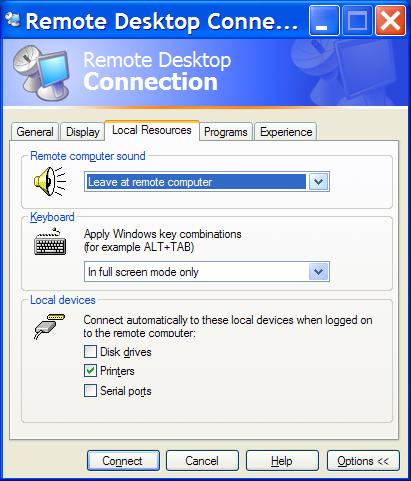
If this option is not set, then Voicent Gateway can make calls but will not be able to play any audio over the phone.
It's absolutely free to download and try Voicent's software. You don't need a credit card or even to supply an email address to try it.
