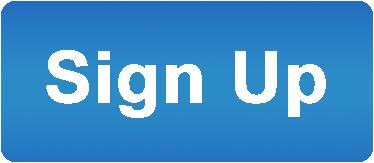Advantages of Voicent's
BroadcastByPhoneAuto Dialer
![]()
- One time purchase, use forever
- No monthly fee, no contract
- Instant Download
- Works on any PC
- Works with VOIP, PBX, phone line
- Easy to use
- You can try it before you buy it
![]()
Record and Broadcast a Message Using Voicent Auto Dialer
The following steps are involved to record and start a voice broadcast using Voicent BroadcastByPhone Autodialer:
Use can use a telephone to record your message. To do so, select Designer > Record Audio By Phone... from the program main menu. Follow the onscreen instructions to record your messages. This method of message recording offers the best sound quality and generally requires no editing effort compared with other recording methods.
Or, use a microphone to record. Use recording software, such as Microsoft Sound Recorder or a shareware program such as Goldwave, to record your message. Save the recording file to a .wav file. The recording file settings must be PCM 8 KHz, 16 Bit, Mono
Or, use Text-to-Speech to generate an audio file. Select from program main menu > Designer > Create Audio By Text-to-Speech. Follow the onscreen instruction to create your audio file. Please note the audio quality will depend on your TTS engine.
Or, use a professional recording studio. Today, this is not necessarily an expensive option. You can search Google for "voice talent." You will find plenty online (voice123.com is a good website).
Two important notes:
1) Ask that the audio files
be recorded in a .wav file and use the correct settings listed above.
2) Ask that the recording volume be high. Unlike computer speakers, phone volumes tend to be set low.
If you already have an audio file but it is in a different format, you must convert it to the correct format. Many audio programs have ways to convert audio format. If you use Microsoft Sound Recorder, Click on File > Properties. In Format Conversion window, choose Recording Formats then click Convert Now.... In Sound Attributes window, choose 8.000 KHz, 16 Bit, Mono. click OK.