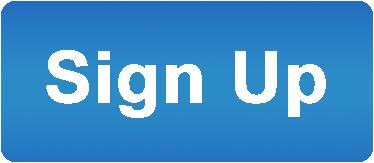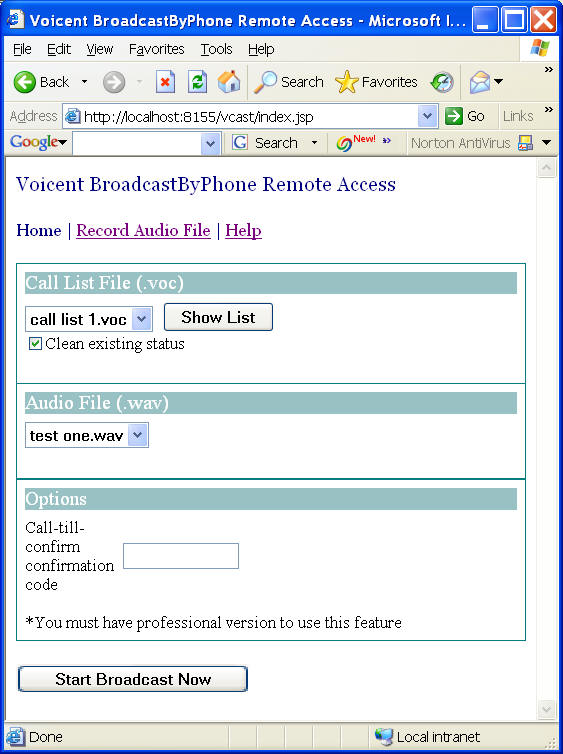Advantages of Voicent's
BroadcastByPhoneAuto Dialer
![]()
- One time purchase, use forever
- No monthly fee, no contract
- Instant Download
- Works on any PC
- Works with VOIP, PBX, phone line
- Easy to use
- You can try it before you buy it
![]()
How to setup remote access for BroadcastByPhone
| For Remote Acces To BroadcastByPhone program, simply use the Enterprise Edition.
You can operate a remote broadcast using the same BroadcastByPhone
user interface from any connected computer. For details, please see
Enterprise solution.
The following information refers to an obsolete module in previous releases. It is included here as only as a developer sample. If your BroadcastByPhone is installed on a computer at remote location, you don't have to drive a long way to run the program any more. The new remote access capability allows you access BroadcastByPhone from any computer with internet connection. You can:
It is often desirable to record an audio file and start a broadcast remotely. In order to record an audio file by telephone, Voicent Gateway has to be set in recording mode first. Without a remote access module, however, this operation has to be performed on the computer where Voicent software is installed. Starting from release 3.1, the recording mode of Voicent Gateway can be turned on and off remotely through its HTTP interface. Together with the command line capability, a remote access module can be developed to control Voicent BroadcastByPhone through a web browser remotely. This document explains the usage and configuration of this module. The remote access module is provided as an open source sample. Please be aware that although this module is usable, it has limited features. It should be used as a basis for further customization. Setup and Configuration This module is provided with Voicent BroadcastByPhone release. All files are inside the "webapps" and "conf" folders under the BroadcastByPhone installations folder, usually "C:\Program Files\Voicent\BroadcastByPhone". To install, click on Voicent Gateway icon to invoke the main gateway window. Select "applications --> Setup Applications" from the main menu. In the dialog, click the Install button. Click the Browse button to select the vcast.conf file inside the "conf" folder. Click OK. Once installed, you should see the "Vcast Remote" application in the list box of the Setup dialog window. Click OK. Voicent Gateway should restart automatically. Now, you can access this module through a web browser. To test the new application, open your web browser on the installation machine and type in the following URL: http://localhost:8155/vcast/index.jsp You should see the following "Voicent BroadcastByPhone Remote Access" page if your installation is fine.
*The call list and wave files should be empty at this point. Please check the next section for setup information. *If you do not see this page, please try the following URL: http://localhost:8156/vcast/index.jsp Try to reboot your machine if it still does not work. Setup Broadcast Files This module only makes available broadcast files under the "webapps" folder for remote access. Create your Broadcast lists (.voc files) using BroadcastByPhone and save them in this folder. If you have audio files you use regularly, save them in this folder also. Once you have your call list saved in the "C:\Program Files\Voicent\BroadcastByPhone\webapps" folder, refresh your browser to see your call list files are listed under the "Call List File" list box. You can also click on the "Show List" button to see the content of the voc file. Remote Broadcast You can access the remote access module by the following URL: http://<my domain name or ip address>:8155/vcast Please replace <my domain name or IP address> with appropriate value. Your computer must be connected to the internet and the port 8155 be accessible from an outside computer. For example, if you have a simple DSL connection, your computer is most likely connected to a DSL modem/firewall/router, you should forward and allow port 8155 from your firewall/router. Setting up your network and configuring for remote access can be complicated. It is beyond the scope of this document. Please note that Voicent does not provide this kind of technical service. Please consult your IT department, technician, or ISP for help. Do the following to start a remote broadcast:
This should start the broadcast with the selected list and audio file. Customize the module This section is intended for developers who want to customize and extend this module. The open-source module is written in JSP and can be installed to the embedded Tomcat server of Voicent Gateway. All source html and JSP files are listed under the "webapps" folder. The http interface for turning on and off the recording mode of Voicent Gateway is shown in recordaudio.jsp file. It in turn calls recordmode.jsp, the gateway recording mode access page. The parameters are "mode" and "saveto". The mode can be "on" or "off", which turns on and off the recording mode respectively. When the mode is on, "saveto" must be specified. It should contain the audio file name, such as "meeting_notice.wav". The index.jsp file simply collects the broadcast file and audio file, then launch the BroadcastByPhone program from the command line. The details of the command line interface can be found in the program help file.
|