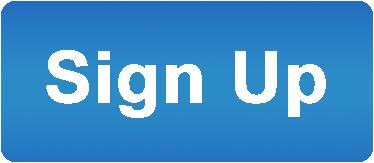Advantages of Voicent's
BroadcastByPhoneAuto Dialer
![]()
- One time purchase, use forever
- No monthly fee, no contract
- Instant Download
- Works on any PC
- Works with VOIP, PBX, phone line
- Easy to use
- You can try it before you buy it
![]()
The telephone audio format
![]()
Get Rid Of Initial Silence
![]()
How to Personalize Auto Dialer Message For Each Call
If you have the Professional edition or Enterprise Edition, you can personalize each call's message. For example, let's say you are sending late payment notices to customers, your message could include the following sentence:
"Your account is more than 60 days overdue and has a payment due balance of [Balance]. Please submit your payment by Jan 31. Thanks"
The [Balance] number is specific to each call and the number is supplied by an added column in the program main spreadsheet. The [Balance] number can be read over the phone using the built-in Text-to-Speech engine.
Since the message before and after [balance] are fixed, they can be pre-recorded as audio files.
Click here to see a video demo.
Open the Message Designer
Select Designer > Message Designer from the main menu. Then click the New button.
Click the New button from the message items section. From the file selection dialog, choose the audio file before [balance], click OK.
Click New button again. Choose "Specific to Each Call" selection. Give a column name such as "Balance" or any other name. Then select "use text-to-speech", click OK.
Click New button again. From the file selection dialog, choose the audio file after [balance], click OK.
Select the newly designed message
Select Broadcast --> Select Message. Choose the newly designed message. A new column named "Balance" is automatically added. Fill in the necessary balance number.
Start Broadcast
Select Broadcast > Start/Schedule Broadcast