We have help content both online and within the program. The following content is also covered in the Voicent Agent Dialer Setup Guide, which can be opened under the program's main Help menu.
The setup mainly involves:
Download Voicent software installer and follow on-screen instructions to install Voicent Communications software on a computer. We have downloading and installation guides available if necessary. This computer will make all the outbound calls.
Voicent software can use several phone services: VOIP phone service (such as SkypeConnect, Vonage Softphone, Callcentric, any SIP trunk provider, etc); a PBX system with SIP extensions (such as Cisco, Avaya, Asterisk, etc); or a traditional analog phone service. To learn more about how to setup VOIP/SIP accounts within the Voicent Application, visit this article.
For testing purpose, it is easier to configure the software to use a VOIP service or a PBX's SIP extension. For more details, please see this testing guide. If you have enterprise edition, please take a look at Enterprise Edition Setup Guide also.
Find the Voicent Application icon on the Windows desktop. Click to open it and select Phone Call Setup Wizard from the program main menu. Follow the on screen instructions to complete the setup. For predictive dialing, you should choose Internet Phone Service or PBX's IP extensions during the Wizard setup.
Plug in a computer headset (includes earphone(s) and microphone) so you can use the computer to talk on the phone.
If you are going to use the software for a single user/agent, then that's it. Your setup is complete. To setup multiple agents, please click on the "next topic" link at the bottom of this page.
Voicent Communications software has very useful walkthroughs built into the software to teach you the basic functionality. To access these, click on the Walkthrough button after clicking on "CRM" in the Voicent Application:
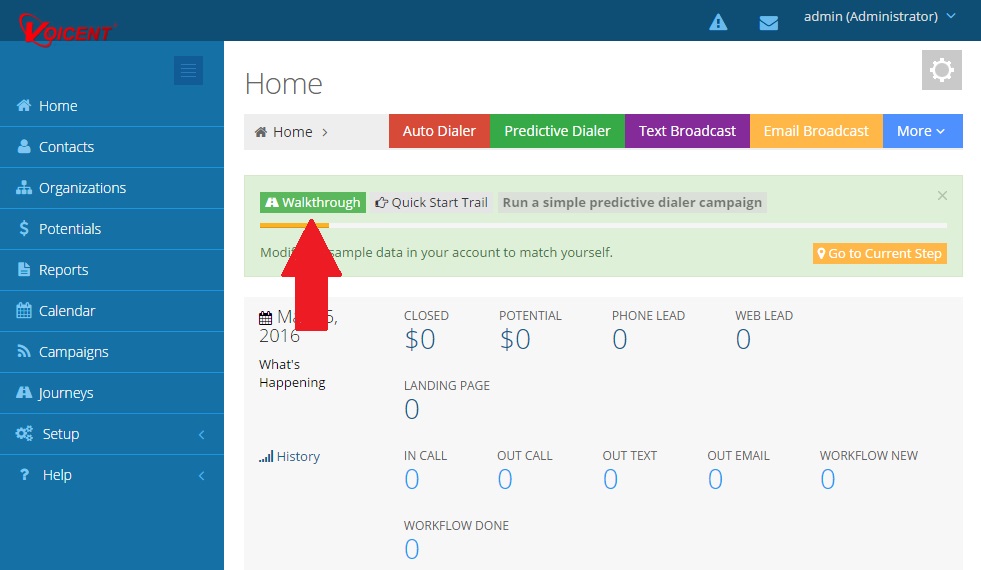
After selecting the Walkthrough button, you'll be taken to our Walkthrough directory, where you can find walkthroughs for all Voicent software and their features. In this case, you'll want to do to the Predictive Dialer Campaign walkthrough. To reach it, click on "Quick Start" (1) and the select "Run a simple predictive dialer campaign" (2)
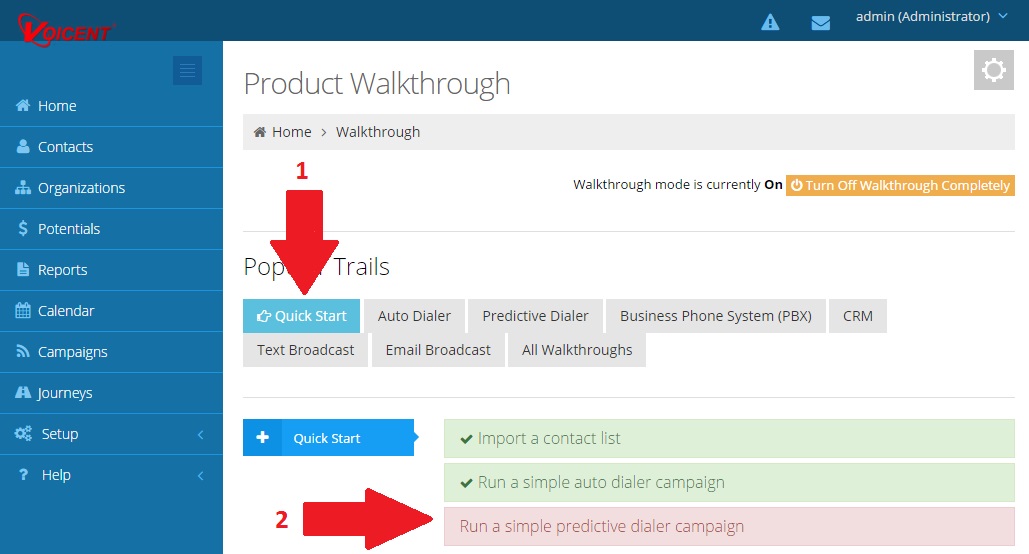
For more information on Predictive Dialer Campaigns, visit this support page.