IVR Studio: Outbound IVR
IVR Studio is fully integrated with Voicent BroadcastByPhone Autodialer. You can design your outbound message using IVR Studio. This sample shows the design of an outbound message that supports multiple languages - when a call is answered by a live human, the system plays a message in both English and Spanish asking the person called to select his language choice. If he chooses English, a English version of the message is played; and if he chooses Spanish, a Spanish version of the message is played.
This sample is also captured in the following video demo:
![]() Video Demo: Design Multi-Language Message For Auto Dialer
Video Demo: Design Multi-Language Message For Auto Dialer
See an article discussing a similar issue: Transfer to English or Spanish speaking operator.
The Call Flow
The call flow is straightforward for this sample. For outbound call, IVR studio automatically creates two elements, Live Answer and Answering Machine, under the top node. These two nodes represent two sub-designs, one for calls answered by live human, and the other for calls answered by answering machines or voicemail systems.
The Live Answer branch consists of one Choice Element and a two Prompt Elements. The Choice Element lets the user to select the preferred language, and the two prompt elements play the corresponding message in the chosen language. The Answering Machine branch, the prompt element labeled Play Both plays the message in both English and Spanish.
You can open this design by selecting Library > Multiple Language from the program main menu.
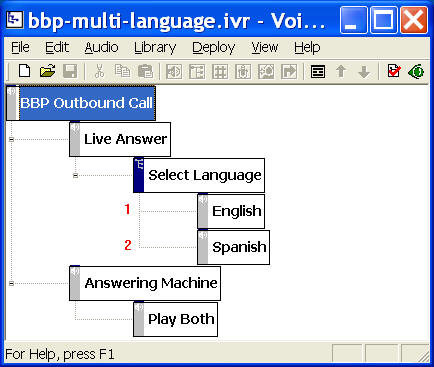
Deployment
You can use the sample application as is. To deploy the application, select Deploy > Submit to Gateway... from the program main menu. If the menu item is grayed out, select Validate... first.
If you have multiple IVR application deployed, please see IVR select application for more information.
Once deployed, restart the gateway to have the changes to take effect.
Start Voicent BroadcastByPhone Autodialer, select Broadcast > Select Message from the program main menu. A new confirmation column labeled Select_Language will be added automatically.
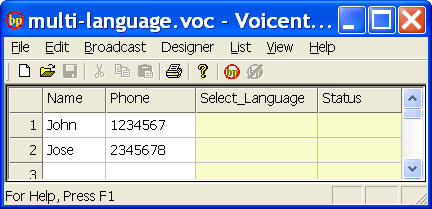
Start and use BroadcastByPhone as usual.
