IVR Studio: Inbound IVR
For service companies, it is time consuming to collect inventory data from various stores, especially if the items are not in a computer system that can be tracked automatically. This app is actually used recently during the COVID 19 pandemic. It is elevated as an sample app since it is simple and can be easily adapted to other usages. Here is the app description.
Employee calls in from a store. The app captures the job number (6 digits) of the store. After the caller enters the job number, the app collects the number of cases of various items, such as toilet paper, towels, hand soap, hand sanitizer, disinfectant, and gloves.
The Call Flow
The call flow uses a series of digit element to collect the number of supplies needed.
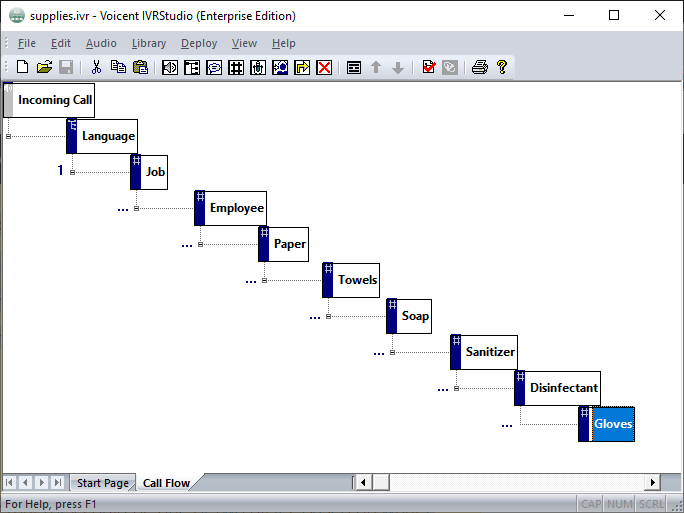
Please node, you can skip reporting of certain digit node. For example, the language choice may not be important in the final call report. To skip, select the node, choose Properties…, then choose the Response tab, select Do not collect response.
How To Add Confirmation
Whether to have confirmation depends on your application. For example, if you just need to gather the total number of rolls of toilet paper, and the total does not need to exact, then it is better not to do confirmation. Adding confirmation every steps of the way is a little annoying for the callers. But if the exact number is needed for each store, then a confirmation is a must. People will make mistakes.
The following shows how to add confirmation for the Paper node. You can do the same for other nodes.
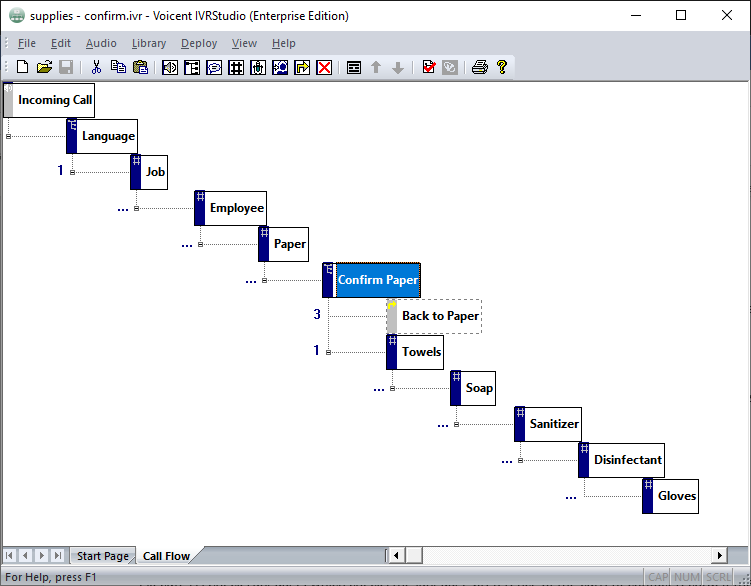
Here we inserted a Confirm Paper node under the Paper Node. Once added, cut the Towels node and paste it under the Confirm Paper node. Make sure to set the correct condition to go to each child node (press 1 or press 3). Add a Go To node Back to Paper if the caller needs to change.
The Confirmation Prompt
Use the system variable __VG__LAST_RESULT__ for the number just entered by a caller. Use it in the confirmation prompt as follows:
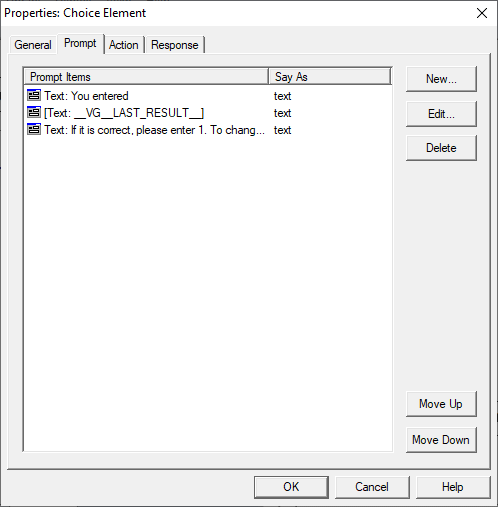
Handle Exceptions
You can also add exception handling like adding a confirmation node. For example, you can add a node to handle if a caller does not enter anything within the max timeout seconds (10 seconds). You can prompt the user to enter it again. By default, the system will just go back to the same node.
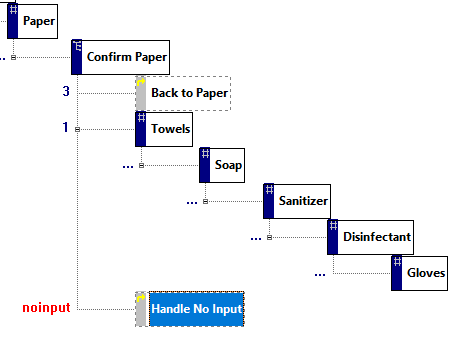
Add Spanish Branch
Simply Copy The Job node and paste it under the Language node. Change the node name to be more concise since they will be used in the report
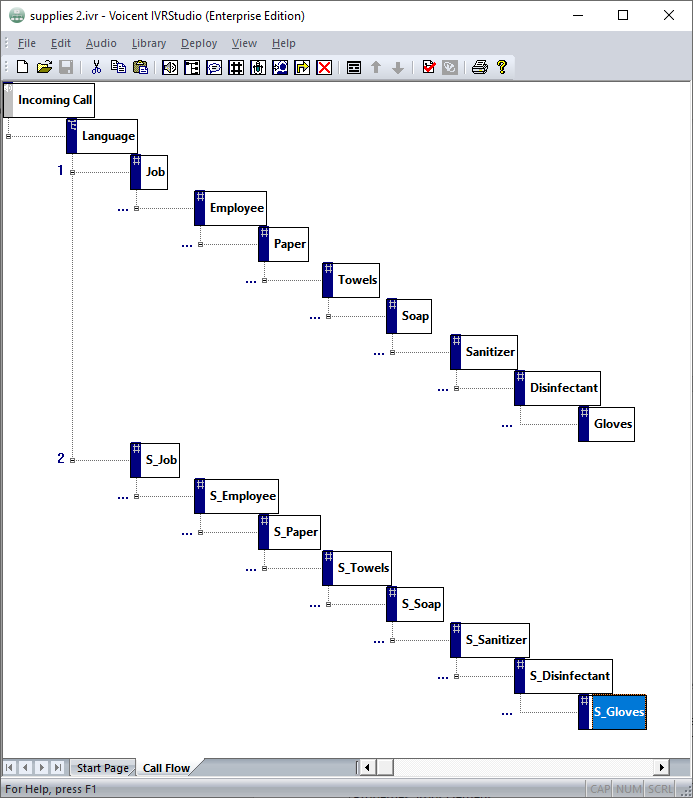
Deployment
To deploy the application, select Deploy > Submit to Gateway... from the program main menu. If the menu item is grayed out, select Validate... first.
You can now select the newly deployed IVR app to answer the incoming calls. To do so, go to the App portal, select Setup, PBX, IVR App page. Select Edit button. Choose the date range and times for the app to be active.
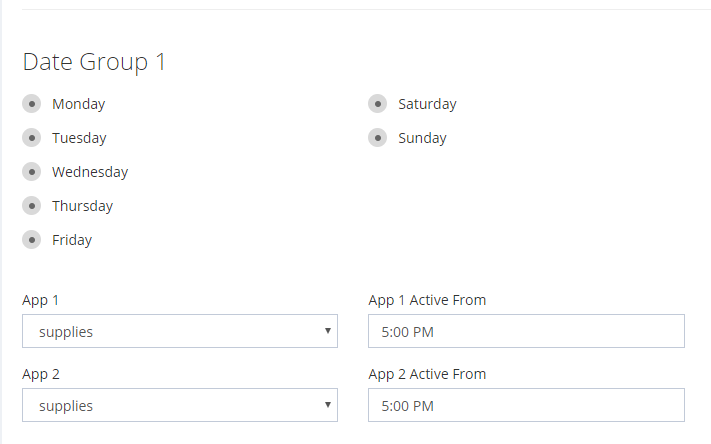
Show Results
Voicent software platform keeps track of incoming calls in real time. There are various ways to get result and export result data.
One is go to campaign details.
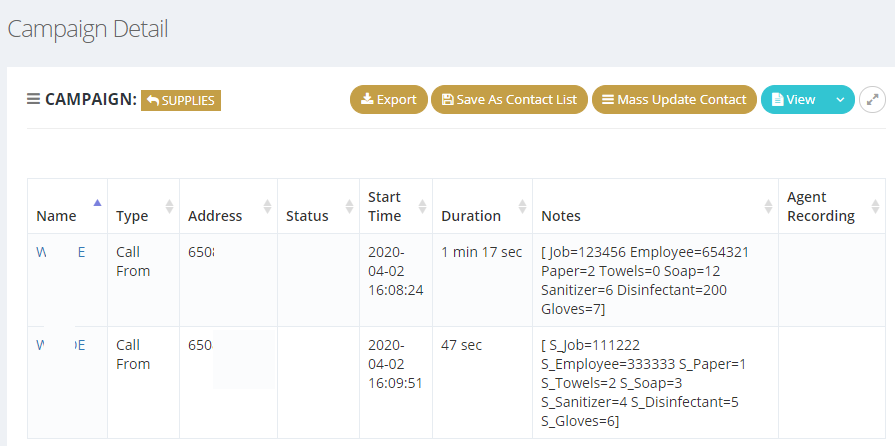
You can export the data.

