How to Use Appointment Reminder Software
Appointment Reminder
Auto Reminder
Learn More
Why should I use it?
Automated appointment reminders are more reliable because there is less chance of human error. Also, automation frees your staff of hours spent tracking appointments, dialing phones, waiting for answers, and leaving messages. Those hours can now be spent doing more important work.
Can appointments be confirmed using AutoReminder?
Yes, when a live person answers, they can press a key to automatically confirm their appointment. They can also press another key to cancel or to speak to a receptionist in your office.
Can the system be used as an appointment scheduler?
Yes, AutoReminder appointment reminder software includes an intuitive calendar for appointment setting and re-scheduling. No extra steps are needed to schedule a reminder call when you schedule an appointment. The software will automatically schedule the reminder call.
Can I personalize messages?
Yes, AutoReminder software includes a Message Designer for message personalization. For example, with Text to Speech, the autodialer can play "Hi Bob, ..." for Bob and "Hi Mary, ..." for Mary, making your call more personal and more effective.
Contact Us
Free Trial
When importing a list of appointments, AutoReminder requires a fixed format for imported files. These files are usually generated by other programs, such as office management programs. Unfortunately, some of these programs cannot generate import files using the required format for AutoReminder.
In this situation, a conversion program is necessary to change the import file to the required format. You can hire any competent software engineer to write such a program. Or if you prefer to use Voicent's service, please send us a sample appointment output file so we can give you a quote.
The following contains installation instructions for such a conversion program.
Installing The Conversion Program
- Extract the conversion program package
- Open Import Conversion Program Window
- Select the conversion program
- Set the conversion to default
Voicent delivers the finished conversion program by email. Download the email attachment and extract all content to a folder, for example: "C:\Program Files (x86)\Voicent\conversion"
In Voicent AutoReminder, select the "Appointment" menu, then select "Import Converter..."
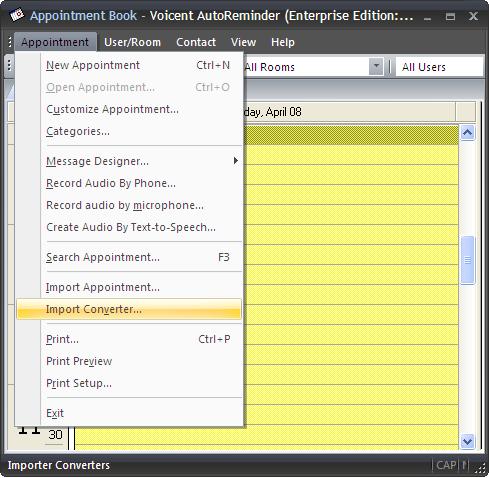
From the Import Conversion Program window, click the "New" button to open a new window. Click the "Browse" button to select the conversion program (usually a .exe file);
Click the "Browse" button to select the configuration file (usually a .conf file). Click OK.
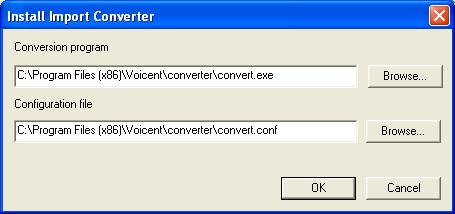
From the Import Conversion Programs window, select the conversion program name, then click "Set as default" button.
Your conversion program should now be installed.
Import Conversion Program License
The package should also contain a new AutoReminder license key with the import feature. To install the new license key:
- Open Voicent gateway, select Setup > Set License > Manage Licenses...
- Select the AutoReminer License, click the Remove Button
- Select "Import From License File", then click the Browse button, selec the license file (.lic) included in the package
- Click the Install New License button.
Use The Conversion Program
Select Voicent AutoReminder's "Appointment" menu, select "Import Appointment...". Select the file you want to import. If you have set the conversion program to default, the program will be selected automatically. If it is not default, check 'First convert import file using:' and then select the conversion program in the drop down menu. Click OK.
AutoReminder will then automatically convert the file to the correct format.
You can select the message ID for all the imported appointments. To do so, please select the option "Ask me for Message ID" in the Import Appointment dialog window. If you always use the same message ID, it is easier to have the message ID set by the conversion program.
