How to Use Appointment Reminder Software
Appointment Reminder
Auto Reminder
Learn More
Why should I use it?
Automated appointment reminders are more reliable because there is less chance of human error. Also, automation frees your staff of hours spent tracking appointments, dialing phones, waiting for answers, and leaving messages. Those hours can now be spent doing more important work.
Can appointments be confirmed using AutoReminder?
Yes, when a live person answers, they can press a key to automatically confirm their appointment. They can also press another key to cancel or to speak to a receptionist in your office.
Can the system be used as an appointment scheduler?
Yes, AutoReminder appointment reminder software includes an intuitive calendar for appointment setting and re-scheduling. No extra steps are needed to schedule a reminder call when you schedule an appointment. The software will automatically schedule the reminder call.
Can I personalize messages?
Yes, AutoReminder software includes a Message Designer for message personalization. For example, with Text to Speech, the autodialer can play "Hi Bob, ..." for Bob and "Hi Mary, ..." for Mary, making your call more personal and more effective.
Contact Us
Free Trial
You can customize messages if you have a Professional edition or Enterprise Edition AutoReminder. Invoke the built-in Message Designer to design the message.
Each message is composed of a list of message items, such as an audio file or some standard item in the user license file or in the appointment dialog. These items are played sequentially.
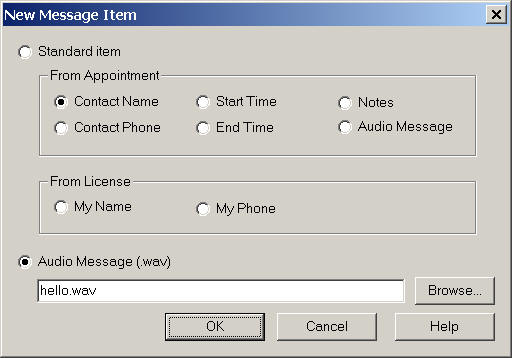
If the message allows replay, the system will wait for voice command at the end of the message. Once the replay command is recognized, the message is played again.
For example, the following message can be used for bill collection.
|
Message Item |
Type |
Notes |
|
hello.wav |
Audio file |
recording for: “Hi, this message is for” |
|
[Contact Name] |
Standard |
Contact name in the dialog |
|
Overdue.wav |
Audio file |
recording for “your bill is overdue for more than 90 days… if you have question, please call us back at ” |
|
[My Phone] |
Standard |
Callback phone number in the license file |
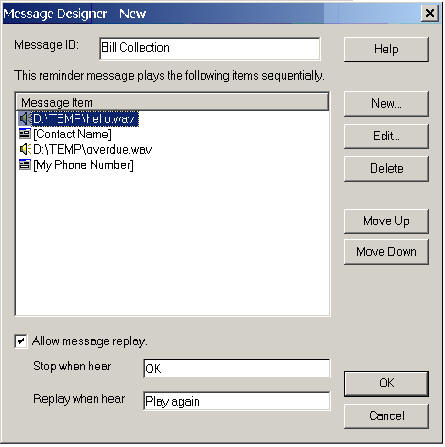
Check “Allow message replay” and set stop command and replay command, such as “stop” and “play again” respectively.
Save the message and give it a name such as “Bill Collection”.
When setting up a bill collection call, invoke the appointment dialog as usual. Set the Contact name and phone number, and then choose “Bill Collection” as the message, and finally set the call time. Note that other fields, such as appointment start date and time, are not used in this message. They are simply ignored.
