BroadcastByEmail Software Help
BroadcastByEmail
About BroadcastByEmail
Email Marketing Help
Voicent Advantages
- One time purchase, use forever
- No monthly fee, no contract
- Easy setup in less than 10 minutes
- Works on any PC
- Works with your own email server
- Works with email service like Gmail
- Feature rich and yet easy to use
- You can try it before you buy it
What is opt-In Email Marketing?
Federal anti-spam laws require that marketing emails only be sent to people who have asked for them by subscribing to them or otherwise requesting them.
Customize Email Messages
Bulk email sender sends email that is individualized, including, for example, the recipient's name in the body of the email.
Manage Bounced Emails
Emails sent to incorrect email addresses will be bounced back to you. For large mailing list, that creates a lot of clean-up work! With Voicent BroadcastByEmail software, users can click a button to automatically remove bounced email addresses.
Manage Unsubscribe requests
Helps you easily comply with federal email marketing laws by allowing people to unsubscribe to the email list, and then automatically honoring the requests.
Track Email Open
Know who opened the email and how often. This feature requires a website to work with the broadcast email software.
BroadcastByEmail makes it easy to send personalized email to a large mailing list. All you have to do is create an email message template using your favorite text or HTML editor, create/import a email list containing information required by the template, and click Send. The following example illustrates a typical usage.
Suppose you operate a video shop and would like to send out email reminders to your customers for their overdue rentals. You would like to include the specific rental item in your email. The following example, with name and video title personalized, shows what a message might look like:
Dear John, the following video "Lord of the Rings" is over due. Please return it as soon as possible to avoid further fine.
Design a message template
Message template is a text or HTML file containing generic items called variables. Variables, denoted by ${variable name}, are items to be replaced by actual information in actual email message. For our example here, use Microsoft Notepad to type in the following:
Dear ${Name}, the following video "${Title}" is over due. Please return it as soon as possible to avoid further fine.
Create a mailing list
Once you have designed your message template, you can create an email list suitable for that message. The main BroadcastByEmail spreadsheet window should contain the Name and Title columns in addition to email address and status columns as show below.
| Name | Title | Status | |
| John | john@... | Lord of the Ring | |
| Mary | mary@... | Harry Potter |
Review email messages and send
You can check your personalized message before sending it out. Select the row in the spreadsheet and then click the View Message button on the toolbar, you should see the message with ${Name} and ${Title} replaced with the actual values, as show in the beginning of the section.
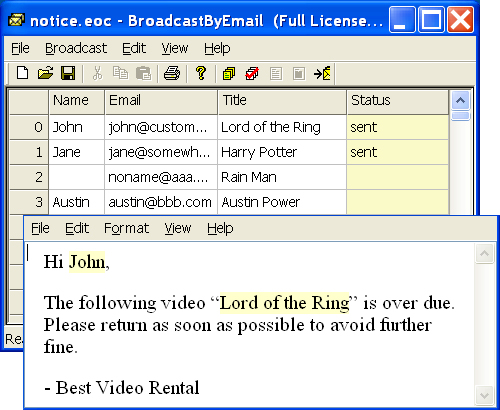
Click Send. It's just that easy.
