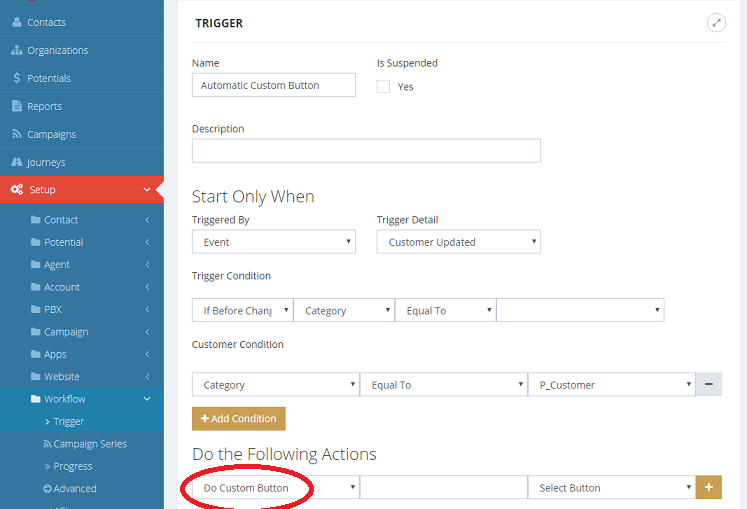How to Push Contact Information to other Web Site or Service?
Utilize Custom Button
A custom button is a custom defined button in the contact's CRM page. It is used to automatically send the contact's information to other web site or services. In this article, we will define a Gmap button to search Google map using the contact's home address information. By clicking on the Gmap button, the contact's home address information is automatically submitted to Google map's search URL, thus avoiding copy and paste these information manually.
Combined with web form, more advanced integration can be defined. For example, you can use a custom button to submit purchase information to your payment gateway.
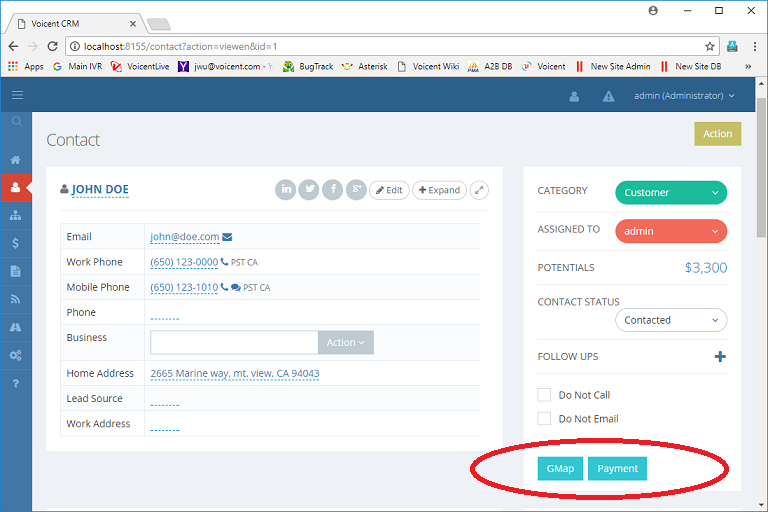
Define a Custom Button
To specify a custom button, select Setup, Contact, Custom Button from the main menu. Click the Add button. The following figure shows how to define the Gmap button. For more information about Google map's search API, please refer to Google's online document.
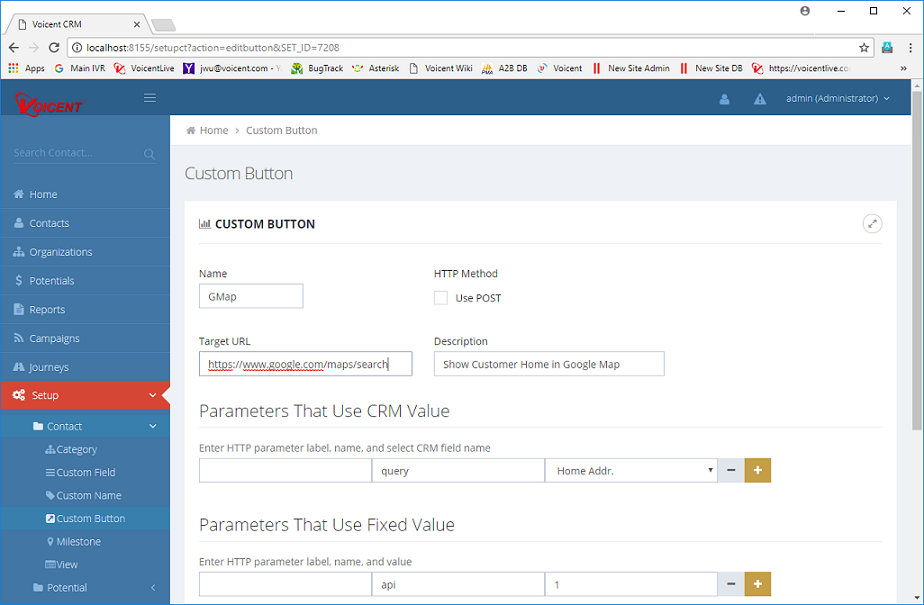
- Target URL The target URL the information is submitted to. For Google map, it is https://www.google.com/maps/search
- Parameters that use CRM value The CRM field value needed for the submission. For the map example, the query parameter will be filled with home address value.
- Parameters that use fixed value The parameter value that is fixed for every submission. In this example, api=1
- Parameters that collect input The parameter that needs further information from the user. When there are any parameters need to collect input, a preview form will be displayed.
Each parameter is defined by label, name, value, where
- Label The lable shown in the preview form.
- Name The HTTP parameter name
- Value The HTTP parameter value
The Preview Form
A preview form is displayed when more information is needed before submission, i.e., any parameter defined in the "Parameters that collect input" section, or a label is specified for any CRM parameter.
Automate with Workflow
A custom button can be triggered automatically as part of a workflow actions. For example, you can easily define a workflow trigger such that the custom button is invoked automatically when a contact's category is changed.