Share This Post:
Predictive Dialer Campaign Overview
To run your first Predictive Dialer Campaign you need to follow three easy steps:
- Select Your Contact List
- Select Your Agents
- Select Your Campaign Options
Selecting Contact Lists
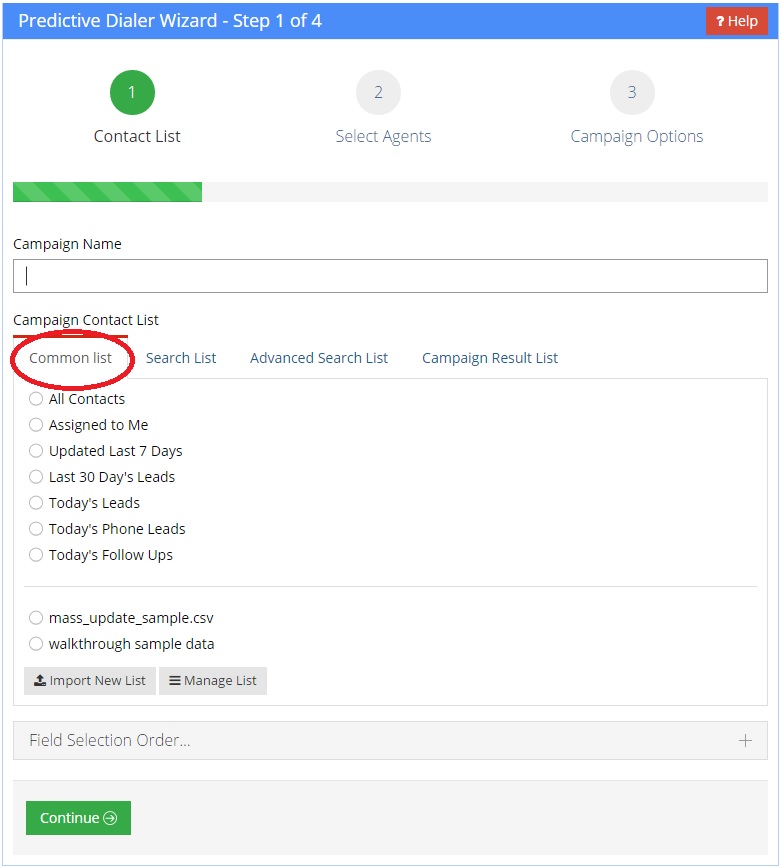
The first step to running your Predictive Dialer campaign is selecting your call list. The leftmost tab is the “Common List” with some default call lists and lead sources available for selection. You can also click the tab “Search List” or “Advanced Search List” to select predefined search criteria, or to define new search criteria. Lastly, there’s a Campaign Result List, which lets you select the results from previous campaigns as the call list for your new campaign.
Selecting Agents
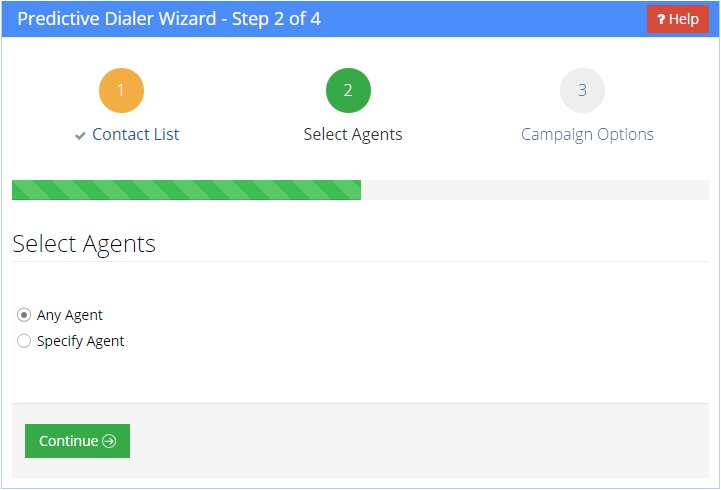
The second step in creating a Predictive Dialer Campaign is to select your agents. This will allow you to control who the calls will connect to within your organization. This can be set to “Any Agent” which will randomly select an available agent to connect to, or it can be set to “Specify Agent” which will allow you to select specific agents for the campaign.
Selecting Campaign Options
The third and final step in creating a Predictive Dialer campaign is to configure the campaign options. There are three campaign options you will configure.
Campaign Dispositions
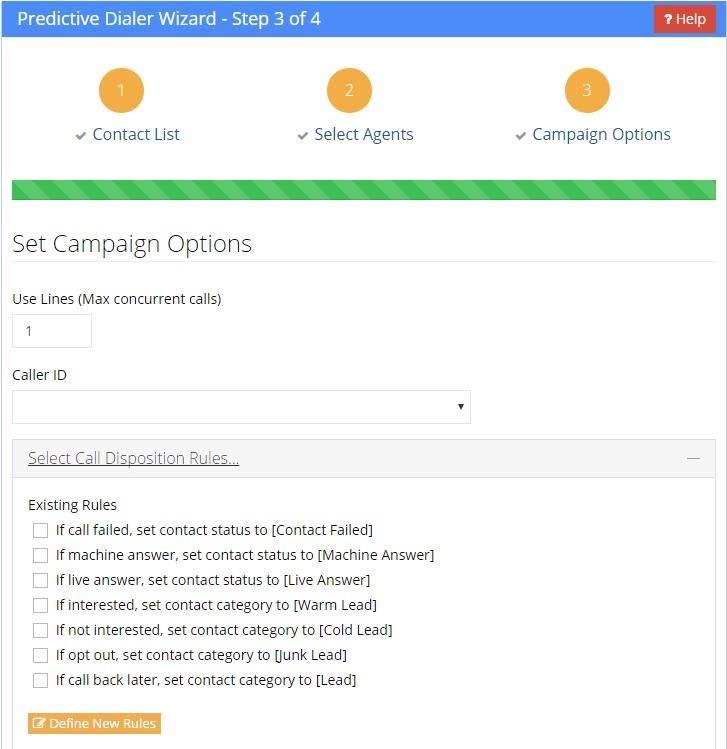
Campaign dispositions are procedures that automatically change CRM fields for the recipients that are in the call list of the campaign. The default campaign dispositions are pictured above. If you don’t wish to use these dispositions, you can create your own or not use any at all.
Campaign Scripts
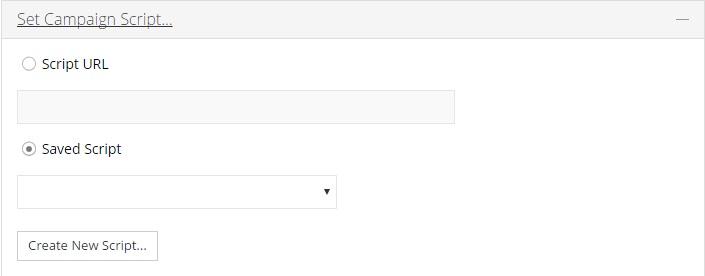
Campaign scripts are what direct your agent through the call to ensure maximum effectiveness. If you have a preexisting campaign script, you can select it here, or you can choose to make a new one. This is optional, if your agents do not have scripts then select nothing.
Campaign Messages
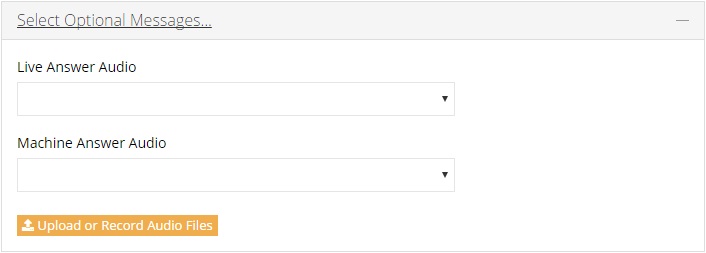
The last step of creating your Predictive Dialer Campaign is selecting your campaign messages. The two options you have are playing audio for a live human answer, and playing audio for the machine answer. These are completely optional and will not effect the campaign if not set.
Once your campaign options have been configured then you can click “Create Campaign” and the campaign will instantly begin once there are available agents logged in.
Share This Post:
