Share This Post:
Example: Setup Wake Up Call
Using Voicent AutoReminder, you can set up wakeup calls for yourself, others, or a group.
Invoke the New Appointment Dialog by double clicking on the calendar area, the icon on the toolbar, or the New Appointment menu item from the main menu..

You can choose <My Self>, select a contact from the drop down list, or type in the name. Select or type in the phone number. (The system remembers everything you typed in, so you can easily select them next time).
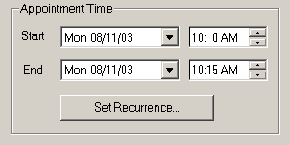
This is not the wakeup call time. It could be the time your meeting starts, train leaves, etc. The exact time is not important for wakeup calls.
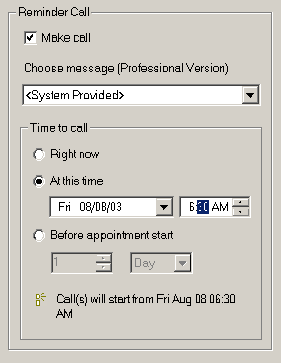
See Customize messages if you want to use your own reminder messages.
Set the reminder call time to “At this time”, which should be the wake up call time.
See Include Text Using Text-to-Speech if you want to have appointment notes read to you by computer.
Click Finish to add the appointment and schedule the wake up call.
Share This Post:
