Designing A Press-1 Campaign
Posted on February 12, 2016
A Press-1 campaign message contains two parts. The first part is audio; the second part asks the user to make a selection.
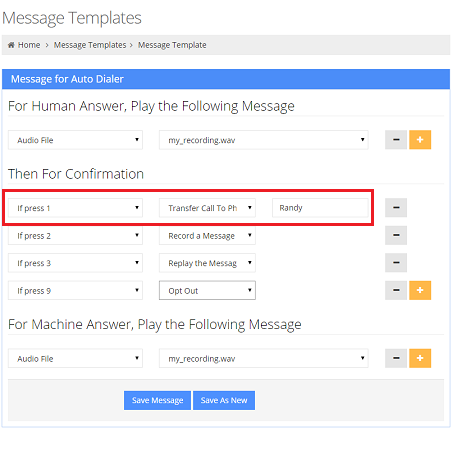
How to Make Your Press 1 Campaign Message: Steps
- Go to Setup, and under the Campaign menu, click Messages. Make sure Auto Dialer is highlighted, and then click Add button.
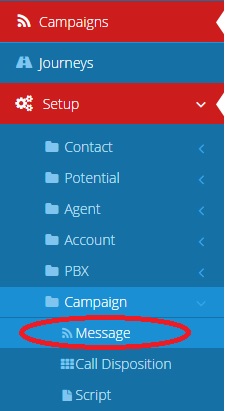
- After clicking Add, you’ll be prompted for a name and a message type. Enter a name and choose Interactive Message (Press-1 Campaign)

- Select audio file to play for human answer. It is important to include audio prompt for people to press a certain key.
If you don’t have an audio file yet, learn how to
upload audio here. - Add press 1 to transfer call to a phone
- Add press 2 to opt-out
- Enter audio message for answering machine
- Save the message template
Once a message is saved, it can be used for auto dialer campaigns. In the second step “Campaign Message”, simply select the message template.
Comments
{2}
How do I import my Microsoft Excel file?
Simply save the Excel file as a CSV file, then import the CSV file. To save as a CSV file, select File, then select Save As from the Excel main menu, specify the target folder, make sure to select the file type is CSV, then click save.
This entry was posted in Campaign Message. Bookmark the permalink.

What happens when someone press a key to transfer?
The system calls the phone number specified and then connect the call.