Share This Post:
Personalize Reminder Message
You can customize messages if you have a Professional edition or Enterprise Edition AutoReminder. Invoke the built-in Message Designer to design the message.
Each message is composed of a list of message items, such as an audio file or some standard item in the user license file or in the appointment dialog. These items are played sequentially.
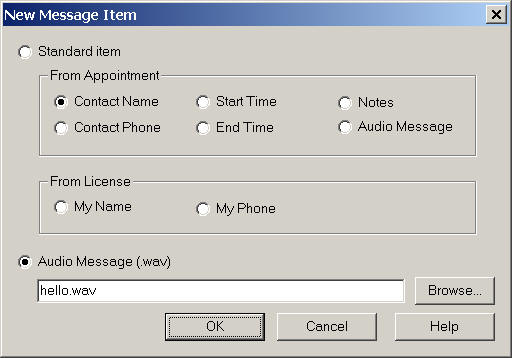
If the message allows replay, the system will wait for voice command at the end of the message. Once the replay command is recognized, the message is played again.
For example, the following message can be used for bill collection.
|
Message Item |
Type |
Notes |
|
hello.wav |
Audio file |
recording for: “Hi, this message is for” |
|
[Contact Name] |
Standard |
Contact name in the dialog |
|
Overdue.wav |
Audio file |
recording for “your bill is overdue for more than 90 days… if you have question, please call us back at ” |
|
[My Phone] |
Standard |
Callback phone number in the license file |
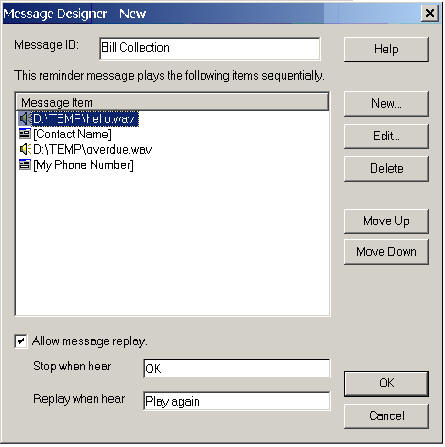
Check “Allow message replay” and set stop command and replay command, such as “stop” and “play again” respectively.
Save the message and give it a name such as “Bill Collection”.
When setting up a bill collection call, invoke the appointment dialog as usual. Set the Contact name and phone number, and then choose “Bill Collection” as the message, and finally set the call time. Note that other fields,
such as appointment start date and time, are not used in this message. They are simply ignored.
Share This Post:
