Share This Post:
Create a Campaign List from Search Results
This article will cover the steps necessary to create a call list through a search profile. Creating a list from a search profile is really powerful, because it allows the call list to change every time the search is performed. This is what we call a dynamic call list, and it starts with defining a search profile.
Go to Contacts and then Tools and select Advanced Search. You will see a page that is depicted below.
Now that you’ve gotten to the Advanced Search page please fill out the following information:
- Search Criteria
- Order By Fields
- Display Columns
At the bottom of the page you can click to save the search profile for future use. Click search to see the results.
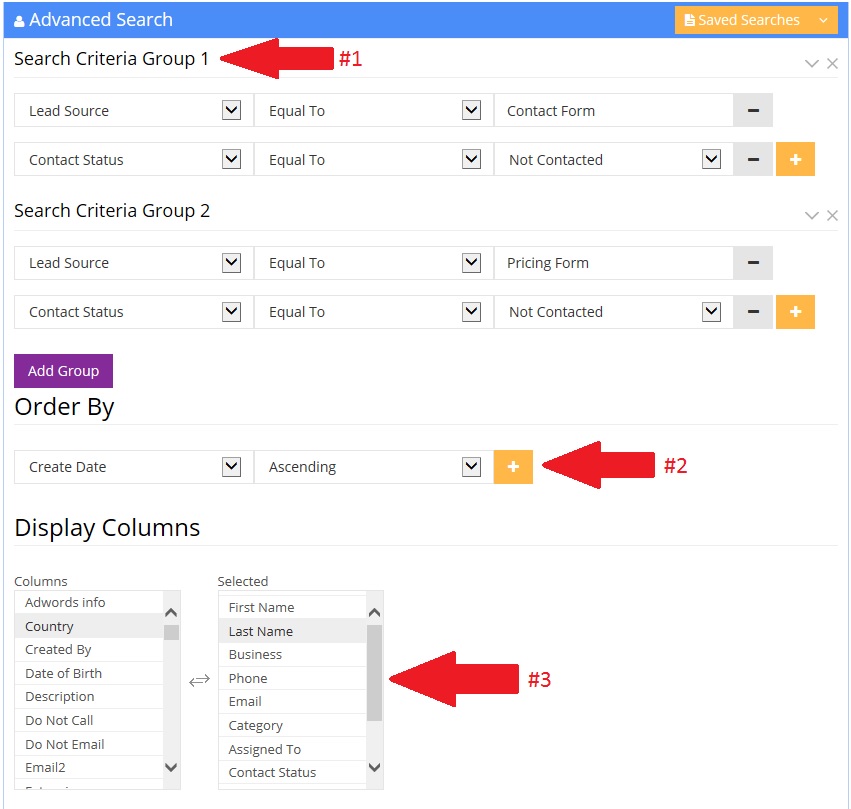
In the example above, you can see that there are two different Search Criteria Groups. This is equivalent to saying “Return any results that satisfy the conditions of either search group” which means any contact that has the contact status “Not Contacted” and a lead source of “Contact Form” or “Pricing Form” will be returned in the list.
Now that you have saved the search profile, you can use it in a campaign by selecting the search profile in the first step of the campaign creation.
Next: 2.4 Create a Campaign List from Campaign Results
Comments
Share This Post:

How do I define an advanced search where a phone number matches any phone field?
Whenever you need an OR condition, use the search group. So in group 1, specify the phone number equals to work phone. Add group 2, specify the phone number equals home phone. Add group 3, specify the phone number equals the cell phone. Add group 4 and specify the phone number equals to the other phone field. Logically, the above condition can be represented as:
p == WorkPhone || p == HomePhone || p == CellPhone || p == OtherPhone