Share This Post:
How to Setup Voicent Software with Analog Phone Lines
Many phone services are provided through a physical analog telephone line (RJ-11 telephone cable). These services include the traditional landline and extension lines from older PBX systems. They also include VOIP services that provide only analog access, such as MagicJack, Vonage hard phone, Ooma and telephone services provided by your cable company.

Please note that Cisco no longer makes this device. As a result, we do not provide support for analog phone lines.
In order for your computer to make voice calls through an analog telephone line, a telephone adapter or “voice gateway” is required. These devices connect the telephone network with a computer network and bridge voice calls between the two networks.
Depending on your call volume, you can choose a single-line device or multi-line devices. For a single-line system, we recommend the Cisco SPA3102 device, which can be configured easily through the Phone Setup Wizard.
Connect and Configure the Cisco SPA3102 VOICE GATEWAY
The first step is to connect your Cisco SPA3102 to your computer and telephone line.
Once you have your SPA3102 connected, select Phone Setup Wizard from any Voicent program’s start page. After the Welcome page, you should see the following dialog box.
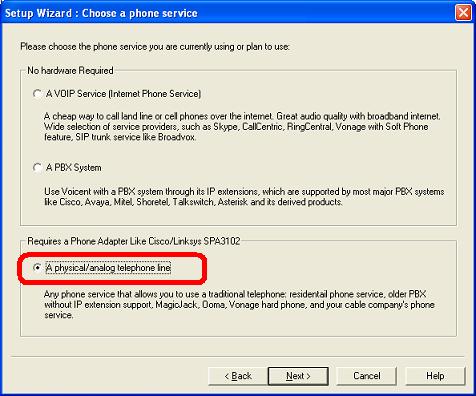
Choose A physical/analog telephone line. Click Next to continue.
On the next screen, keep the default selection “The SPA3102 is connected”, click Next.
If you use the recommended connection setup, the IP address on the next screen should be automatically filled in. Click Finish to complete the setup.
2 Responses to How to Setup Voicent Software with Analog Phone Lines
Share This Post:

Can the software be setup to work with 3CX with 6 FXO lines routed through a grandstream gateway?
Gregg this is a great question. As long as you can create SIP extensions within your hardware, it’s very likely to work. To try it out, you can always download our free trial. We would love to hear how it goes. To get more information, we suggest reading our article about PBX systems over here: http://voicent.com/support/kb/2016/01/27/setup-voicent-to-use-your-pbx-system/