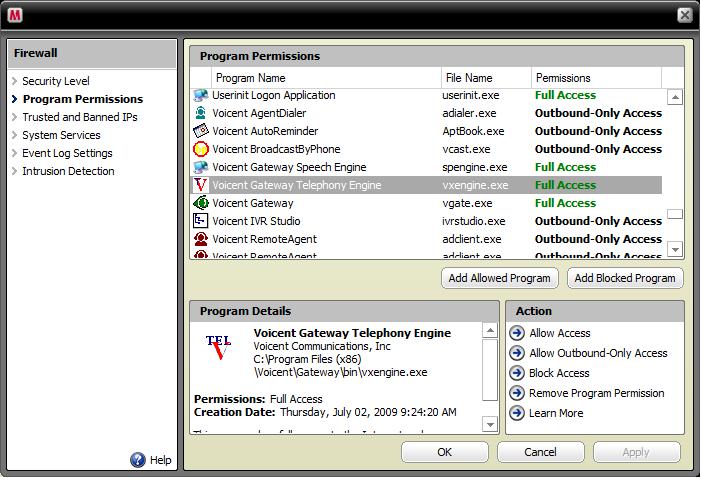Share This Post:
Troubleshooting SIP Configuration
Gateway fails to register and I’ve contacted my SIP provider and the info is correct. Please advise
Please check the following items in your configuration:
STUN server
If there is a firewall between your computer and your SIP service provider, you need to specify the STUN server on the SIP configuration page of the gateway. Some SIP providers offer their own STUN server, others don’t. You could use free STUN servers like stun.xten.com.
Please note that the number after colon of a STUN server is the port number. For example, if your SIP service provider gives you xyz.com:10000 for your STUN server, you need to set the STUN server as xyz.com and set the STUN port as 10000. In most cases, you should use the default port number.
Restart the gateway to see if this fixes the problem.
Account and Password
Make sure your account number and password are correct. Please note for some SIP service providers, such as SkypeConnect and Vonage softphone, the SIP password is different from your account password. Login to your VOIP service provider’s website to get the SIP password. Enter the new password, restart the gateway to see if this fixes the problem.
Simultaneous Calls
Make sure your account supports multiple channels. For example, if you use Callcentric, please log in to your account, and under the preference section of your account, set “allow multiple calls”.
Test your SIP connection with a softphone
Contact your SIP provider for its preferred softphone and ask for help to configure it. Once it is working, use the same settings for Voicent.
Check firewall program
You have to grant full access to Voicent Gateway program in order for SIP to work. For example, if you use McAfee, please open McAfee Security Center, click Configure on the left panel. From the Configure window, choose Internet and Network, click the Advanced… button on the right. You should see the firewall window. Choose Program Permissions on the left panel, you should now see the following window (click the picture to see a larger picture):
Plese make sure the following programs (gateway components) have full access. If not, please click the Add Allowed Program button to add permissions for the following programs:
C:\Program Files\Voicent\Gateway\bin\spengine.exe
C:\Program Files\Voicent\Gateway\bin\vxengine.exe
C:\Program Files\Voicent\Gateway\bin\vgate.exe
If you still have problem, send your log files to us by selecting help > Report Problems… from the program main menu.
Share This Post: