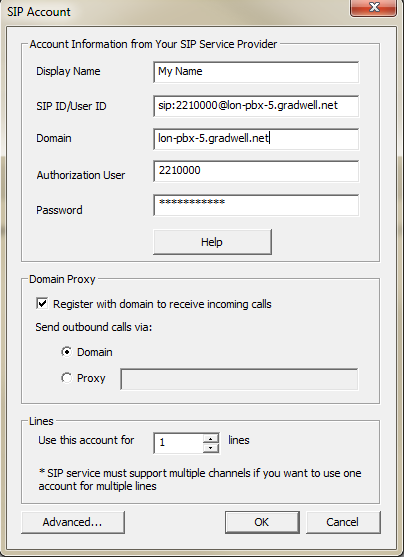Share This Post:
Setup Voicent Software with Gradwell
Step 1: Collect Gradwell SIP Information
To start, you need to gather your SIP information from Gradwell’s Control Panel. You can login to Gradwell’s Control Panel here. If you don’t have an account with Gradwell, you can view their phone services packages here. After that proceed to locate your SIP information to setup with Voicent’s software.
Step 2: Setup Voicent with Gradwell
Now once you have obtained the SIP information, open the Voicent Software, then proceed to Setup > Options > SIP > Add to fill in your credentials.
Fill in the information based on the data you gathered from Step 1:
Display Name: The name you want to display in the account
SIP ID/User ID: This is your Vonage SIP/Authorization ID
Domain: This is your Vonage Registrar information
Authorization User: This is your Vonage SIP/Authorization ID
Password: This is your Vonage SIP Password (not your account password!)
Here are the credentials I will be using:
Display Name: My Name
SIP ID: sip:2210000@lon-pbx-5.gradwell.net
Domain: lon-pbx-5.gradwell.net
Authorzation User: 2210000
Password: My Password
Please note, If your computer is behind a firewall, you must specify a STUN server:
STUN Server: stun.gradwell.net
Share This Post: